02. Self-registration course - Setup
5 people found this article helpful
- Self-registration to course
- Setup
- Competence categories
- Restrictions on enrollment
- eLearning setup
- Assessor
- Classroom course setup
- Travel details
Self-registration to course
It is possible for each employee to do self-registration to courses if an integration to course vendor is implemented.
Employees have the opportunity to register for courses from competence requirements, ESS → Competence requirements. Full use of this is only possible when you have installed OCS HR version 20.01 or later.
Setup
To enable the functionality, access must be given in Group access:
Function ID | COURSE_REQUESTS |
Description | Competence - Course requests / |
Function type | WEBFUNC |
When access is given a clickable hat icon

is shown on each line. If already enrolled or pending for enrollment to a course, the icon will disappear. The icon is also removed if the employee is not applicable for the course. This could for instance be if the employee only is allowed to request / enroll to a course if the competence is expired.
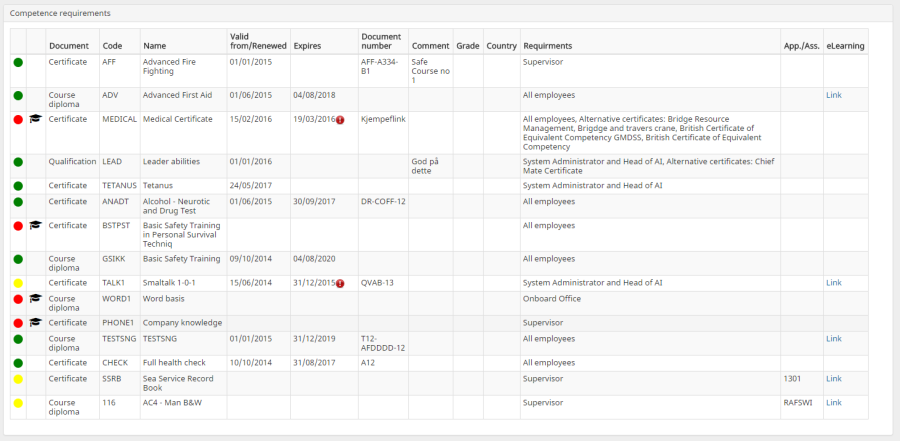
Depending on which integrations are used, there are 3 different ways to enroll / request a course.
Competence categories
To restrict available categories for competence analysis, it is possible to use code access. The data table is called 'Competence requirement categories'. If restrictions are used, only categories defined for user groups the user is member of will be available.
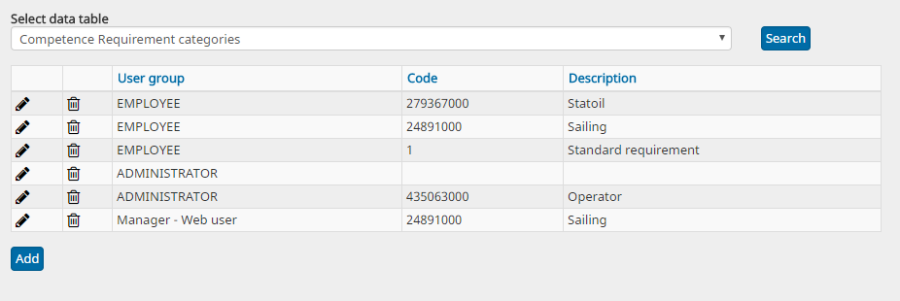
Restrictions on enrollment
If course request is enabled, it is still restricted to only allow to enroll to courses required by own employment. To be able to enroll to any kind of course, it is necessary to give the following group access.
Function ID | ESS_EXTENDED_COURSE_ENROLL |
Description | Allow enroll on courses outside employment / |
Function type | WEBFUNC |
Value | YES => User can request course/and enroll in courses which requirements is not linked to current employment position and installation. |
If this is not given, only courses associated to expired competence required for your own employment are allowed to enroll. If this is given, it is possible to do any kind of requirement analysis, and enroll to courses associated to competence.
Gear icon | Properties (OCS HR):
Group: | Course Administration |
Key: | Allow enrollment x days after today |
Value: | No of days |
If the parameter 'Course Administration', 'Allow enrollment x days after today' is used, only courses not valid (red) within the timeframe will be enabled for enrollment. E.g. you set the parameter to 5 (days), then no courses will be open for enrollment if you change the check date to one week ahead (7 days). If not set or set to 0 then by setting the check date far ahead most courses will be red / expired, and available for enrollment.
eLearning setup
Gear icon | Properties (OCS HR):
Group: | Course Administration |
Key: | Hide link to finished course |
Value | T/F. If set to T the link to the eLearning course is removed when the course is finished. Default is F. |
Assessor
The possibility to set assessor / approver from SelfService has been added. If an assessor user group is selected on a course, it is possible to set assessor / approver when enrolling a course, or change/set later from the eLearning plugin.
Gear icon | Properties (OCS HR):
Group: | Course Administration |
Key: | Assessor user group |
Value: | The description lang1 of the user group describes the assessor user group. |
Classroom course setup
Gear icon | Properties (OCS HR):
Group: | Course Administration |
Key: | Hide need travel and accommondation |
Value: | T/F. If the section about travel and accommodation is not wanted when requesting a course, it will be hidden if value is set to T. Default value is F. |
Group: | Course Administration |
Key: | Allow own course enrollment |
Value: | T/F. If T then a direct request to a given course is sent to OCS HR for processing and if the cost is below the maximum price, a direct enrollment is made.. If F, then the request will be just shown as a generic request, multiple selections is possible. |
Group: | Course Administration |
Key | National id code for order numbers |
Value | ID number for the national id code used. |
Travel details
Travel details are shown if they exist and the viewing is made visible by setup
Gear icon | Properties (OCS HR):
Group: | OCSWeb |
Key: | Show travelinfo course plugin |
Value | T/F. If set to T the travelinfo is shown. Default is T. |

