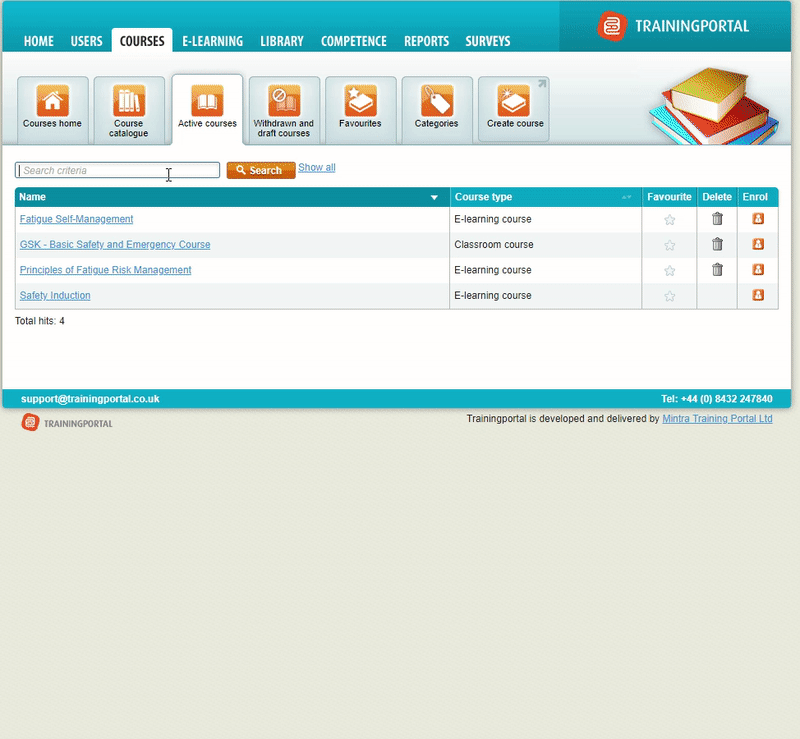03. How to create an exam in Mintra Trainingportal
9 people found this article helpful
Description
In this guide, we will demonstrate how to create an exam in Trainingportal using the question bank functionality. We will show you how to publish the question set and then how to attach the exam to an existing eLearning course that you have in the system.
1 - Create New Question Bank
1.1 - Select the eLearning tab
1.2 - Click on the "Create Question Bank Icon"
1.3 - Add a relevant Title for your new Question Bank
1.4 - Select Save to complete the first step
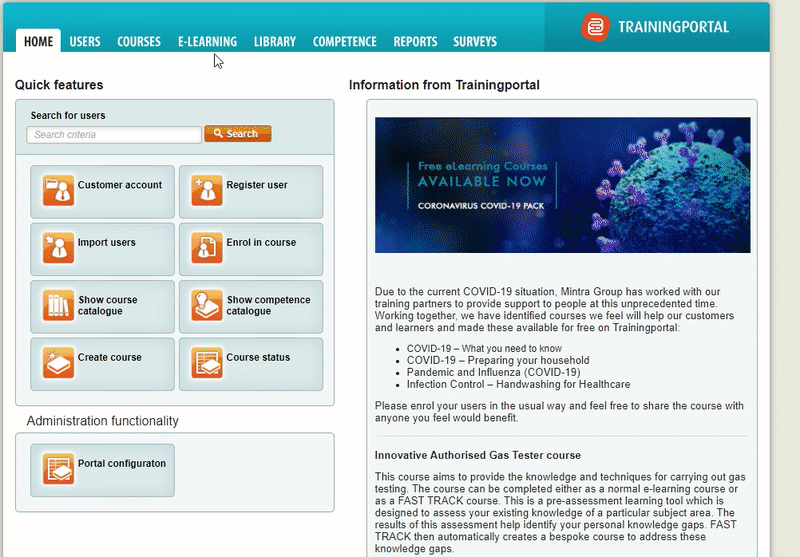
2 - Build up assessment questions
2.1 - Select the question type that you would like to add
2.2 - Use the fields to add your question at the top and ensure you then select which answer should be correct
2.3 - Once you are happy with the question and answers, click save to add the new question to your assessment
2.4 - You can build up your exam with any of the different question types, just select one of the question types to add your next question.
Tip: You can add pictures to each question on right hand side to improve the layout and visual appearance for the students.
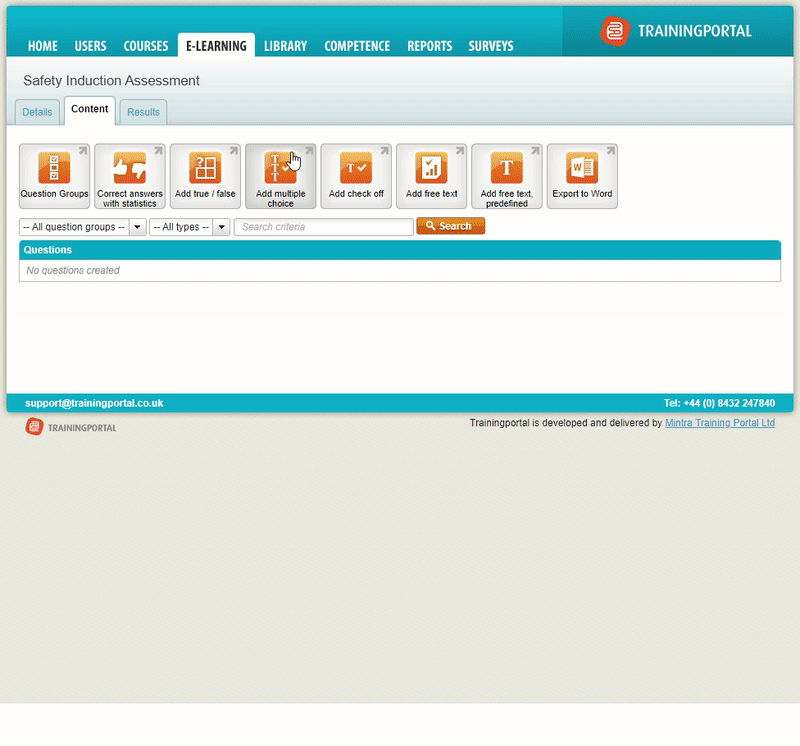
3 - Categorise your questions - Question Groups
3.1 - Select the question groups button to start
3.2 - Click on Add question group and add all of the relevant category names for your questions in this assessment
3.3 - Click on the content tab to return to your questions
3.4 - Click on the edit icon and then set the required question group for the question
Tip: If you know your question categories in the beginning, create the groups before adding your questions. This means that you can add the category to the question when you create the new question instead of using the edit option afterwards.
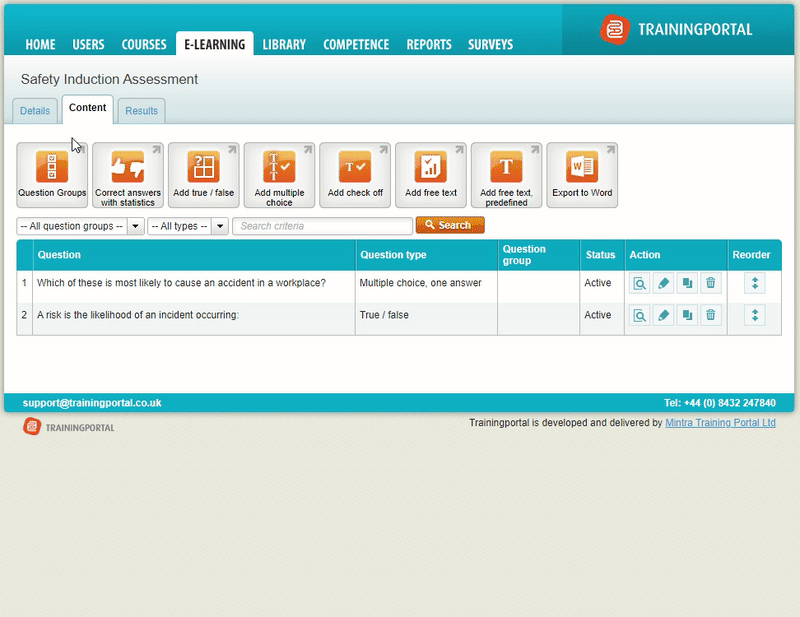
4 - Preview questions before publishing
4.1 - You can use the preview icon to review the questions that you have added
4.2 - Click on the preview button for your first question and then use the next button to review each question
4.3 - Once you have added all questions and the exam is ready, select the details tab and then click edit
4.4 - Set the status to published and then click save to complete the build of your assessment
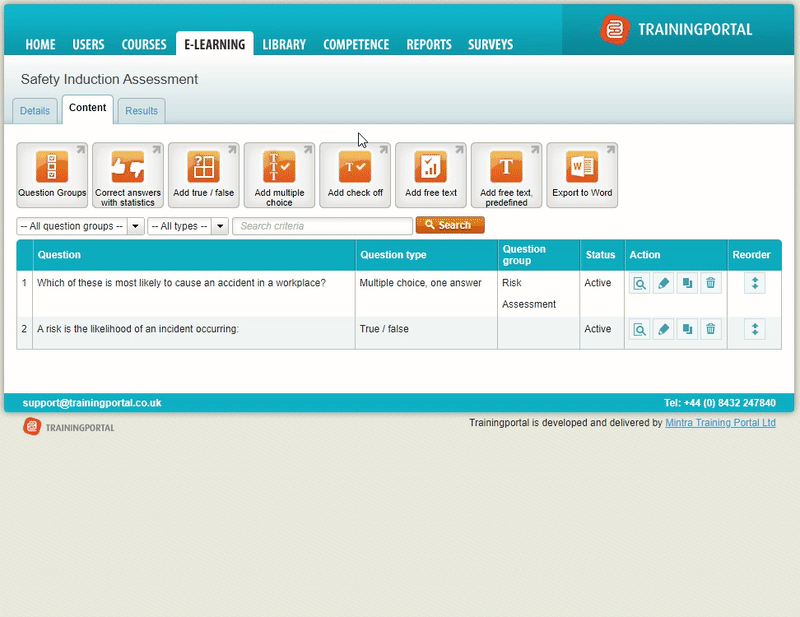
5 - Add your assessment as an exam on an eLearning course
Note, if you have not created your course yet - please refer to the following guide before continuing:
How to create a course in Mintra Trainingportal
For existing courses, please use the below steps for adding your exam as content onto your course so students can access it.
5.1 - Locate your course under the courses tab
5.2 - Select the content tab on your course
5.3 - Click on add exam to start
5.4 - Add a relevant title and introduction. This will be visible to the student when they start the assessment
5.5 - Use the wizard to configure your exam settings as per your requirements
5.6 - Click finish to complete the process. The exam will now be available at the end of the eLearning course.
Tip: You can also add Pre-tests to courses in Trainingportal. The process is the same, create the pre-test in the eLearning tab and then attach it to your course using the add pre-test button.