04. Blended course
5 people found this article helpful
Blended course
- The course includes both e-learning and classroom sessions.
- The course owner defines e-learning availability and course completion requirements
Click on "Create course" and name the course in Norwegian and English, and optionally description, prerequisites, duration and language.
- Click Save and quit or Next to follow the steps in the prosess, and to add e-learning content.
- After the course is created, click on the tab Details. Under Course settings, change course type to Blended course. The tab Classes is now available.
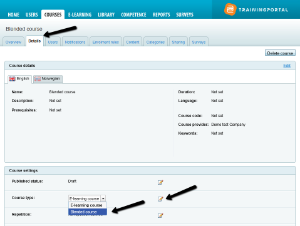
You find the settings for blended learning by clicking on the tab Details and on Edit next to E-learning availability.
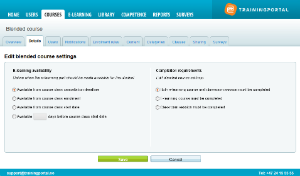
E-learning availability, select between:
- Available from course class cancellation deadline
- Available from course class enrolment
- Available from course class start date
- Availiable ___ days before course class start date
Completion requirements, select between:
- Both e-learning course and classroom session must be completed
- E-learning course must be completed
- Classroom session must be completed
Click Save.
If you select Available from course class cancellation deadline, you will after enrollment be able to see when the e-learning is available, by clicking on

on the current user:
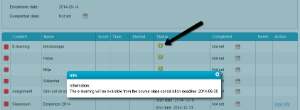
Create classes
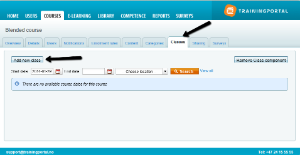
- Go to the tab Classes.
- Cick on Add new class.
- Name the class in English and Norwegian.
- Set Start date, End date, and time.
- Add an address an tick the options:
- Send schedule information to the users
- Show map
- Max. number of class attendees, select between:
- No limitations
- Max. number allowed
- Set enrolment deadline and cancellation deadline
- Select published status; A published class is a class visible for students and available for enrollments.
- Click Complete.
