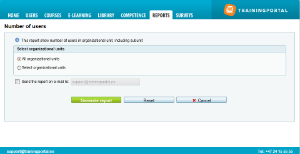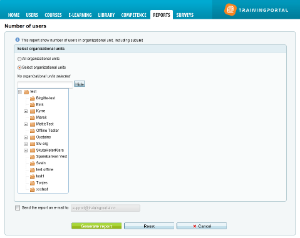07. Number of users
3 people found this article helpful
This report shows the number of users per organizational unit including sub-units. Inactive users are also counted.
Please note that users without organizational unit, will not be counted.
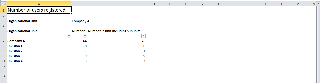
- In the tab "Reports", click on "Numbers of users".
- Select organizational units
- Select “All organizational units” or
- “Select organizational units” to limit the report.
- Click “Select” to view the organizational structure.
- Locate the organizational unit that you want to generate a report for and click on it. Repeat if you want to include more organizational units. Click on "Remove" if you want to remove a unit from your selection.
- Click the "Generate" button to generate the report.
- To get the report sent to your e-mail, tick the box. For big reports it is better to get the report sent to you e-mail, so you don’t have to wait until the report is being generated.
- Click on "Reset" to make a new report.