02. Create New Survey
4 people found this article helpful
When creating a survey, you can either create a new, or copy an existing one.
To copy an existing survey, click Copy in the table to the right of the title of the survey.
To create a new survey, do the following:
- Click the button Create new survey.
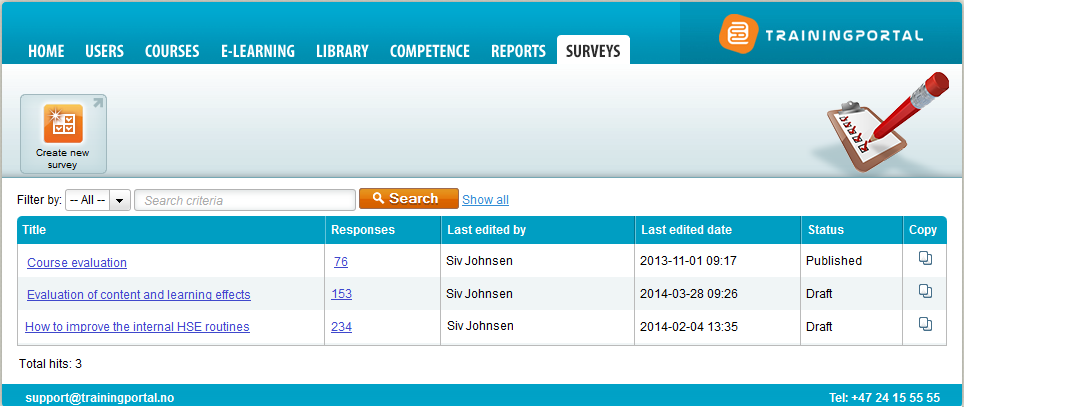
- Fill in the form
- It is optional if you want to add an introduction to the survey.
- Participation in the survey is default set to anonymous. If you want a non-anonymous participation, deselect the checkbox.
- When you click Save, the survey will be created. It is not yet published, but has the status Draft. You can publish it later, from the tab Details.
- To add questions, click one of the buttons for adding questions.
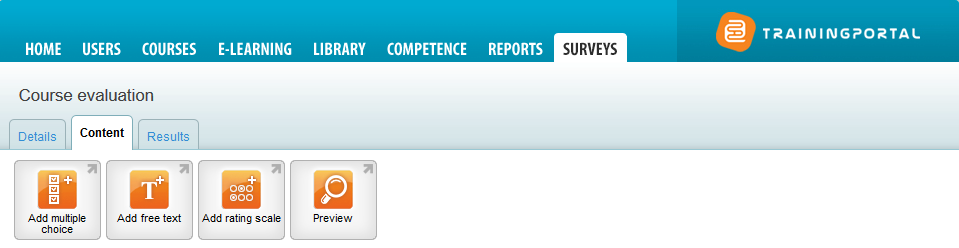
- Read about the question types here.
- The Preview button shows you the survey in the way it will look for the respondent.
- When the survey is created, you need to publish it to be able to use it in a course or send it on e-mail.
- Click the Details tab.
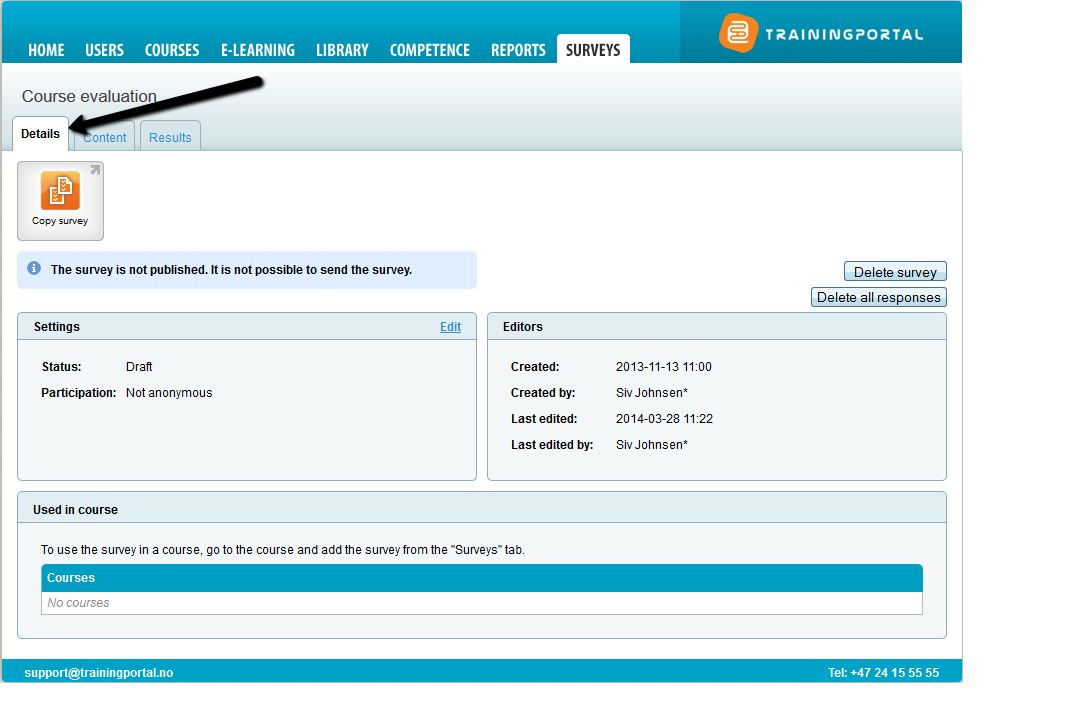
- Click Edit and select the status Published.
- Click the Details tab.
- You can now use the survey by sending it on e-mail to selected users on Trainingportal, or adding it to courses at Trainingportal. Read more about this here.
