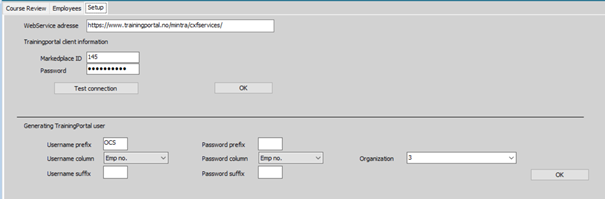02. Setting up the integration in OCS
6 people found this article helpful
Before setting up the integrations customers must have access to both the OCS and the Trainingportal systems. If customers don’t have a licence for Trainingportal, a free limited version can be obtained. Contact ServiceDesk@onsoft.no. The person setting up the integration must have the necessary access rights in the systems.
Use the e-mail address above to get information about username/passwords needed.
In OCS HR, Choose Competence-Integrations-Trainingportal
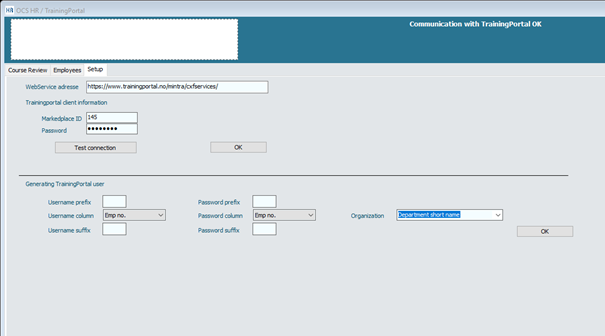
Here, the values should be:
WebService address: https://www.trainingportal.no/mintra/csfservices/
Marketplace ID: Id of portal in Trainingportal. Must be provided by using the e-mail address mentioned above
Password: Must be provided by using thee-mail address mentioned above
In OCS HR, Choose ” Basic data - Course administration - Integration course vendors
In the scroll down menu, choose ”Trainingportal”. If “Trainingportal” don’t show, it must be set up using the “Company” functionality. Open Basic data-Company-Company. Put in Trainingportal as a new company. Make sure that “Type of company” are set to “Course vendor”. Set it to “Active”. Press F12.
Go back to the Basic data - Course administration - Integration course vendors
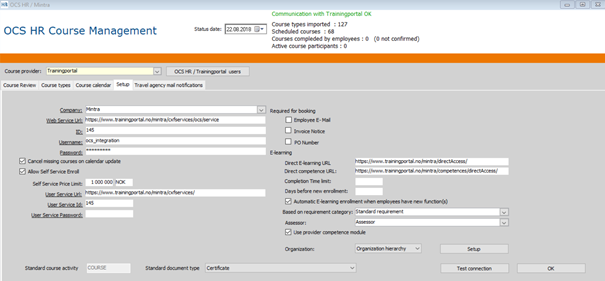
Make sure that the correct URL is entered, as well as the ID, username and password for the customers specific portal.
Web service Url: https://www.trainingportal.no/mintra/cxfservices/ocs/service
ID: Must be provided by using thee-mail address mentioned above
Username: Trainingportal username of integration user. Must be provided by using the e-mail address mentioned above
Password: Trainingportal password of integration user. Must be provided by using the e-mail address mentioned above
User Service Url: https://www.trainingportal.no/mintra/csfservices/
User service Id: Id of portal in Trainingportal. Must be provided by using the e-mail address mentioned above
User Service Password: Must be provided by using the e-mail address mentioned above
Direct E-learning URL: https://www.trainingportal.no/mintra/directAccess/
Direct competence URL: https://www.trainingportal.no/mintra/competenceDirectAccess/
Using the OCS Self Service to allow employee to book courses (both e-learning and classroom curses) directly:
- Make sure that the box ”Allow Self Service Enrol” is ticked
- Enter the limit for what price the employees will be entitled to book without involving an approver. Entering ”0” means no restrictions.
Using the Self Service to start e-learning courses/modules in Trainingportal
- Enter the ”direct e-Learning URL”, and the ”Direct competence URL” to make the employee able to start an e-Learning course and/or a competence element in Trainingportal directly from the Self Service portal.
If the employee automatically should be enrolled to e-learning when being assigned to new roles:
- Tick the box ”Automatic E-learning enrolment when employees have new function(s).
- Choose the requirement category (specific training can be placed in a separate category to be able to differentiate)
- If assessor (Approver), select the user group that the employee can choose from in Self Service. Alternatively, this can be set up in the Course register. See here.
In OCS HR, Choose ”Competence” in the top menu, under the menu point “Integrations”, select ”Trainingportal”.
Enter the “Set up” tab and put in the correct Trainingportal URL. If OSC should be allowed to create users in Trainingportal at enrolment, enter the correct information in the lower part of the screen.