01. The Administrator User Interface
5 people found this article helpful
Integration with social media
If you've connected your account to either Facebook or LinkedIn, you can log in by clicking Sign in with Facebook or Sign in with LinkedIn.
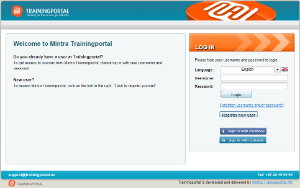
Facebook and LinkedIn Integration
If your portal has been set up to integrate with Facebook and LinkedIn, you can connect your Trainingportal account to your Facebook and LinkedIn account. This will make your Trainingportal activities (i.e. course completions) appear on your Facebook and LinkedIn wall. Your Facebook profile picture will also be used for your Trainingportal account.
Tabs
Trainingportal has a user interface based on menu tabs. For portal administrators, the following tabs are available:
- Home
- Users
- Courses
- E-learning
- Library
- Competence
- Reports
- Survey tab
- Help
Above the tabs you can see the name of the user profile you logged in with, as well as a link to your profile, a link for changing your role (switching between the administrator interface and the student interface) and a link for logging out.
My profile
Click My profile to view or edit the information in your profile.
Your profile information is divided into three sections: Personal, Login and Employer information. You can edit the information by clicking the Edit link in the relevant section.
Change role
To complete active courses on Trainingportal as an administrator, you must change role to the student interface.
Log in on your administrator user and click on Change role:
Under My training and Active courses, you will find your active course enrollments.
Click on the course you wish to complete, then on Go to course and Open.
After course completion, you must Change role to get back to the administrator interface.
