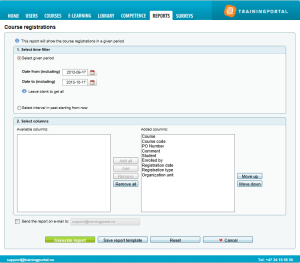10. Course Registrations
5 people found this article helpful
This report will show the course registrations in a given period.
To generate the report go to the tab "Reports" and click on "Course registrations".
- Select given period:
- Date from (including)
- Date to (including)
- Select interval in past starting from now:
- Select time unit
- Select time interval
- Select columns:
- All selections under "Added columns" is information provided in the report. If this field is empty, it will not be possible to make a report.
- To remove columns from the report, mark the column and click "Remove". The column is being moved to "Available columns".
- Note the columns for the users comments and competence description.
- The column on top under "Added columns" is the first column in the report.
- To move a column up or down, mark it and click on "Move up" or "Move down". By doing this the report can be adjusted as needed.
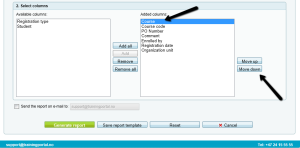
3. Click on "Generate report".
- To get the report sent to your e-mail, tick the box. For big reports it is better to get the report sent to you e-mail, so you don’t have to wait until the report is being generated.
- Click on "Reset" to make a new report.
4. Read more here about how to make reports as templates and to set up a subscription.