12. Question types in a question bank
1 people found this article helpful
You can create several different question types in the question bank. Each question type has some settings and the possibility to add an image.
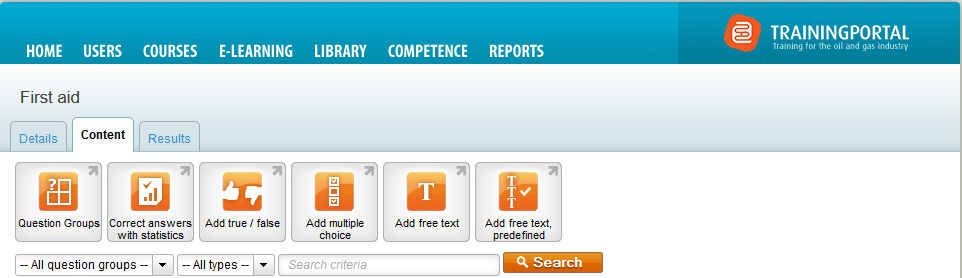
Multiple choice
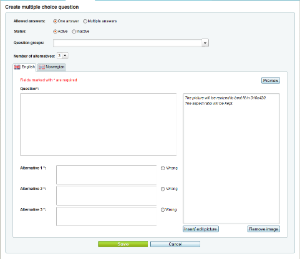
In a multiple choice question, the user must select the correct answer from a list of answer alternatives. The answer from the user is automatically compared to the correct answer defined in the question, and the answer is autocorrected.
Settings
- Allowed answers: You can select if the question should have one or several allowed answers.
- Status
- Active: The question can be used in an assessment.
- Inactive: The question can not be used in an assessment.
- Question group: You can select an existing question group or create a new.
- Create a new by typing the name of the question group and click Enter from the keyboard. The new question group is created when you save the question.
- Number of alternatives: Select the number of answer alternatives for the question.
The question and answer
- You must have at least two alternatives
- To add more or less alternatives, select the number from the setting Number of alternatives.
- Set correct answer:
- You need to set one correct answer if the setting One answer is selected in the settings. You need to set at least one correct answer if the setting Several answers is selected in the settings.
- As default, all answers are set to Wrong. Click the select button to change an answer to Correct.
- Copy from: You can copy all texts from one language to another.
- The purpose is to use the existing text to be able to translate to the other language.
- Preview: This view shows the question as it will look in the actual assessment.
Free text
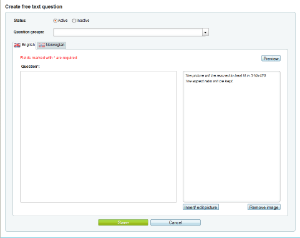
In a free text question the user must formulate a response. This type of question requires an administrator to approve or not approve the answer.
Settings
- Status
- Active: The question can be used in an assessment.
- Inactive: The question can not be used in an assessment.
- Question group: You can select an existing question group or create a new.
- Create a new by typing the name of the question group and click "Enter" from the keyboard. The new question group is created when you save the question.
The question
- The free text question consists of only one question.
- You cannot add a predefined answer. An administrator must approve or not approve the answer manually.
- Copy from: You can copy all texts from one language to another.
- The purpose is to use the existing text to be able to translate to the other language.
- Preview: This view shows the question as it will look in the actual assessment.
Free text predefined
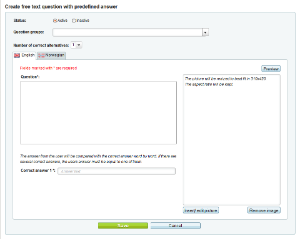
In a free text question with predefined answer, the user must formulate a response. The answer from the user is automatically compared word-by-word to the correct answer defined in the question, and the answer is autocorrected.
Settings
- Status
- Active: The question can be used in an assessment.
- Inactive: The question can not be used in an assessment.
- Question group: You can select an existing question group or create a new.
- Create a new by typing the name of the question group and click Enter from the keyboard. The new question group is created when you save the question.
- Number of correct alternatives: Select the number of correct answer alternatives. If you select several correct alternatives, the user must answer identical to one of the alternatives.
The question and correct answer
- You must have at least one correct answer.
- The answer from the user will be compared word-by-word to the alternatives entered here.
- To add more alternatives, select number from the menu in the setting Number of correct alternatives.
- Copy from: You can copy all texts from one language to another.
- The purpose is to use the existing text to be able to translate to the other language.
- Preview: This view shows the question as it will look in the actual assessment.
True/ false
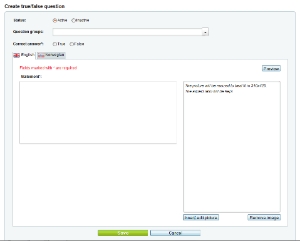
In this question type the user must decide if a statement is true or false.
Settings
- Status
- Active: The question can be used in an assessment.
- Inactive: The question can not be used in an assessment.
- Question group: You can select an existing question group or create a new.
- Create a new by typing the name of the question group and click Enter from the keyboard. The new question group is created when you save the question.
- Correct answer: Select if the statement is true or false.
The statement
- True/ false has only one statement.
- Copy from: You can copy all texts from one language to another.
- The purpose is to use the existing text to be able to translate to the other language.
- Preview: This view shows the question as it will look in the actual assessment.
