12. Details - Competence
2 people found this article helpful
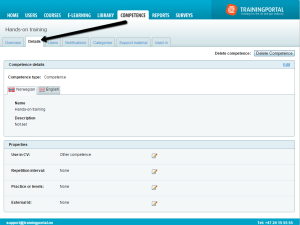
- Copy
- Competence Details
- Properties
- Use in CV
- Repetition interval
- Practice or Levels
- User must apply for approval
- Practice requirements
- Levels
- External ID
Copy
You can copy a competence. The name will by default be set to [Copy of] + original name. You can change the name and description. All properties will be copied. For checklists, the checklist items will be copied.
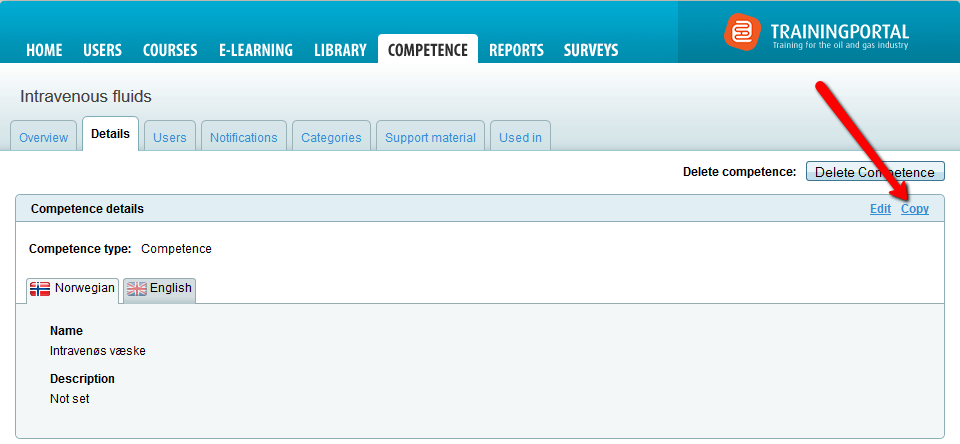
Competence Details
Here you can edit
- Name
- Description
- Competence type. You can change type to Competence, Competence Group, Role, Checklist. The types Practice and Level is created by editing the setting Practice or Level.
Properties
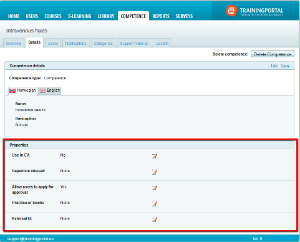
Click the Edit icon to edit the settings.
Use in CV
You can transfer a completed competence to the users CV if you activate the property Use in CV.
Select Transfer competence to CV, and then select a CV list.
Repetition interval
If the competence must be repeated at certain time intervals, you can edit the property Repetition Interval.
- Set the time interval for how often the competence needs to be repeated.
- If there are users who already have completed the competence, you can select to update their period of validity. This is default set, so if you do not want to update, remove the tick.
- Click Save
Practice or Levels
A competence can either have a defined practice requirement or levels. It is not possible to set practice or level on a competence group or role.
User must apply for approval
If users themselves should submit an application for approval of a competency, you must edit the property Require users to apply for assessment. The setting is pre-selected to "no".
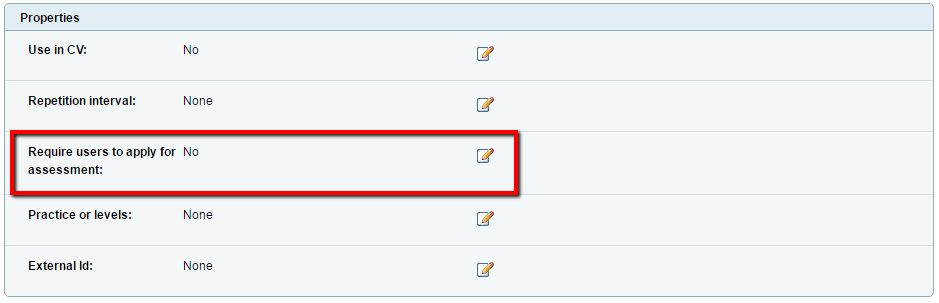
When you click on the edit icon of the property will take you to a page where you must select Yes, users must apply for approval. Furthermore, you must consider the following:
- Who will be the assessor?
- The assessor is the person who has rights to process applications, and approve or disapprove.
- You can select individual assessors, or that all managers on the portal will be assessors.
- Assessor receive notification when an application for approval is sent?
- Add proof proposal
- In an application for approval, you can define proposals for evidence that the student should upload to get the application approved.
- The assessor can change preselected evidence, and set custom proposed evidence.
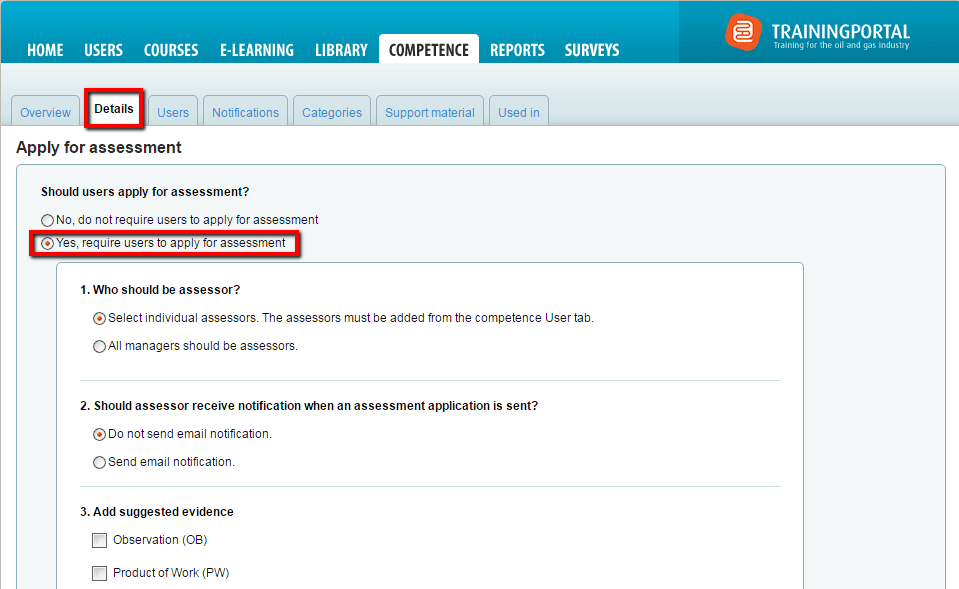
Practice requirements
By setting a practice requirement, you can define how many hours, times or other requirement that must be fulfilled before a competence is completed.
Progress towards a practice requirement are logged in the user’s practice log.
How to set a practice requirement
- Click the edit icon next to the property Practice or levels.
- Select Define practice requirements
- Select either a predefined practice requirement (hours or times), or use a custom practice requirement
- Enter the number of completions, for example how many hours of practice the competence requires.
- The competence type will be changed to Practice in the Competence Catalogue.
Change practice requirements when the competence is used in a competence group or role
If you use a competence with practise requirements in a competence group or role, you can overrule the practice requirement set on the competence.
For example:
- The practice requirement for a competence is set to 5 hours.
- For a specific role, this practice requirement needs to be higher.
- When you add the competence to the role, you can edit the practice requirement and set it to a different number.
Levels
How to set Levels
- Click the edit icon next to the property Practice or levels.
- Select Use competence levels.
- Select levels. You can set up to 5 levels.
- The competence type will be changed to Level in the Competence Catalogue.
Change level requirements when the competence is used in a competence group or role
If you use a competence with practice requirement in a competence group or role, you can overrule the level set on the competence.
For example:
- The level requirement for a competence is set to 3.
- For a specific role, this level requirement needs to be higher.
When you add the competence to the role, you can edit the level requirement and set it to a different number.
External ID
Using an external ID requires that Trainingportal is integrated with an external system. Note that setting an external ID without such integration is not sufficient.
When Trainingportal is integrated with an external system, setting an external ID as a competence property ensures that user statuses are transferred to the other system.
