14. Create template and subscription for reports
1 people found this article helpful
- You can customize the reports by selecting filters. Some of the reports can be customized by selecting the columns you would like in the report.
- To quickly generate a customized report, you can save the report as a template.
- If you would like to receive the report automatically, by regular intervals, you can set up a subscription.
How to make a template and a subscription
- Go to the report you want to create a template for.
- After deciding on what the report should look like, click "Save report template".
- You will automatically get an option to set up a subscription. If you don`t want to subscribe, select "No subscription".
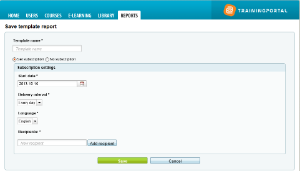
- If you would like to set up a subscription, fil in name and settings for the subscription. Please note that you can add several recipients.
Generate report and edit template
You can see your templates and subscriptions from the reports startpage.
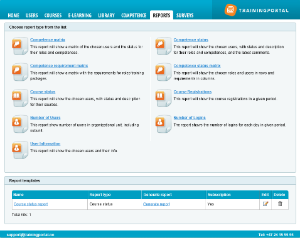
- Click on "Generate report" to get the report.
- Click on the edit-icon if you want to make changes in the report-template or to the subscription.
Only administrators have access to reports. If a user with administrator role subscribes to reports at a specific portal, and the role gets changed to student, the user will not receive any reports from this portal. The subscription gets disabled. If the user gets changed back to administrator, the reports are enabled again.
