15. Account usage details
5 people found this article helpful
This report shows activity on the accounts in a given period.
You can find the report by clicking on the tab "Home" and on "Customer account".
Or you can go to the tab "Reports" and click on "Account usage details".
- Select accounts
- Select courses for the report
- Tick if you want archived accounts in the report
- Filter on date
- Select given period
- Date from (including)
- Date to (including)
- Select interval in past from now
- Select time unit
- Select time interval
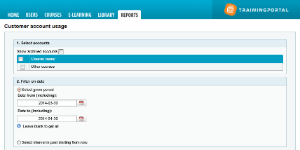
- Select given period
- Select columns:
- All selections under "Added columns" is information provided in the report. If this field is empty, it will not be possible to make a report.
- To remove columns from the report, mark the column and click "Remove". The column is being moved to "Available columns"
- The column on top under "Added columns" is the first column in the report.
- To move a column up or down, mark it and click on "Move up" or "Move down". By doing this the report can be adjusted as needed.
- Click the "Generate" button to generate the report.
- To get the report sent to your e-mail, tick the box. For big reports it is better to get the report sent to you e-mail, so you don’t have to wait until the report is being generated.
- Click on "Reset" to make a new report.
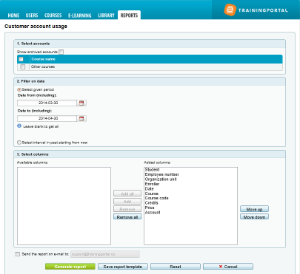
Read more here about how to make reports as templates and to set up a subscription.
