16. Enrol users in courses
10 people found this article helpful
From the tab Users, click on Enrol in course
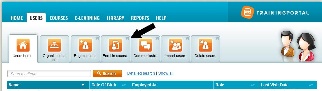
- Select user
- Select the users in the list, or search for users using a simple or detailed search.
- You can view the users by Individual users, Organizational units or All users.
- You can at any time click Selected users to see all the users you have selected.
- Click Next after selecting the users you want to enrol in a course.
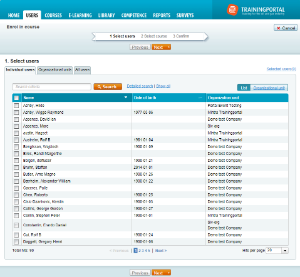
- Select course
- Click on the Select button to the left of the course in the list. If the course is a classroom course, click on Select class.
- Note: Only courses that are activated are shown in the list. Click here to read about how to activate a course.
- Click Next after selecting the desired course(s).
- If the course has classes:
- Select a class.
- Can't see any classes? Remove the digits from the field Start date and click Search.
- On the last page you'll see which users and courses you have selected.
- You can remove users or courses by clicking on the bin to the right of the user or course you want to remove.
- You can also add internal payment information such as comments or purchase orders.
- You can view this information in the Course status report.
- Please note: Mintra does not use this information for invoicing.
- Click Finish.
Mintra sends out quarterly invoices for activated course enrollments. This does not apply to your own courses.
To review the invoice documentation, click Reports -> Course Registrations and select a date range that corresponds with the relevant quarter. Payment information appears in the report.
