32. Course with classes
7 people found this article helpful
Class Overview Page
The class overview page gives you information about the class.
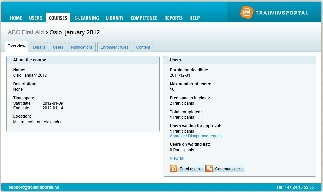
Use the tabs to edit the class properties.
Class Details
In the Details tab you can see and edit information about the class.
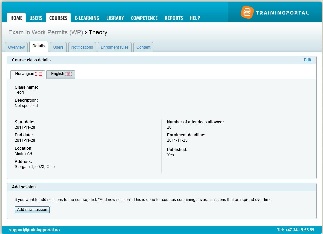
Click Edit to make changes. If you haven't published the class you can do this here.
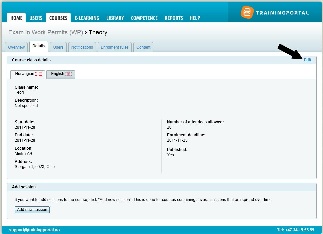
- Enter or edit the class name and description.
- If applicable, set the maximum number of participants in the class.
- Set enrolment deadline.
- Select the published status. A published class is visible to students and available for enrolment.
Note: The course must also be published. - Set the location for the classroom session.
- Set the price.
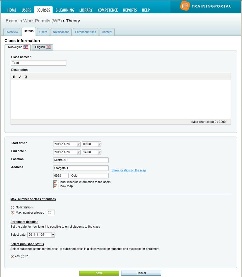
Click Save to save the changes.
Class Notifications
- You can put on notifications both on a course, and the course's classes.
- If notification is set on both the course and the class, both will be sent.
- Read about creating notifications here.
Class Content
Here you can assign, change or remove a certificate for the class. If the certificate is associated with both the course and the class, only the class certificate is displayed.
1. To add a certificate, click Add.
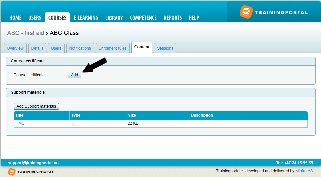
2. Click Select certificate.
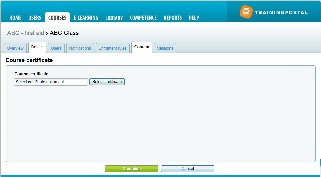
3. Select the document by clicking on the name. You can preview the certificates by clicking the preview buttons.
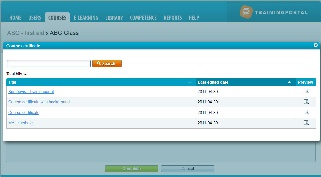
You can also attach supporting materials to the class.
1. Click the Add Support materials.
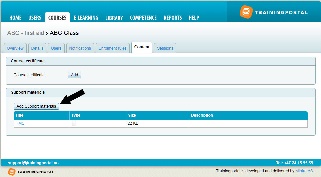
2. Upload your document, and give the document a name and an optional description.

3. Click Save.
Class Sessions
A class can consist of one or more sessions.
Sessions are created on courses that consists of several sessions distributed over time.
Go to the course and to the relevant class to create one or more sessions.
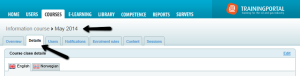
Under the tab Detalis, click on Add new session.
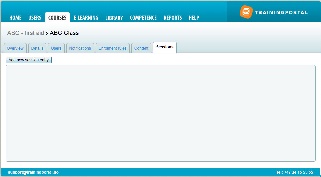
Fill in the information about the session:
- Name (mandatory)
- Start date
- End date
- Location/ Adress/ Zip code/ City
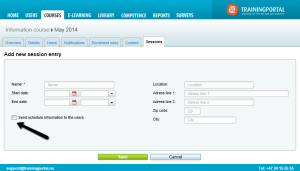
- Tick if you would like to send a notice to the users' e-mail calendar by enrolment.
If you delete a user from the class, a message is automatically sent to Outlook with instructions to remove the agreement from the calendar.
To get an overview of sessions added to a class, click on the class overview page, or on the tab Sessions to edit / delete / add more sessions.
