34. Add component
4 people found this article helpful
In addition to the course's standard features, you can, if your portal owns the course, add other components by clicking Add Component.
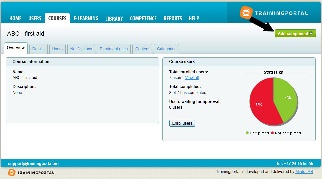
You can add the following:
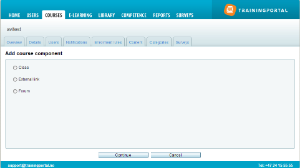
Class
You can create classes for the course if classroom / practical training is a required part of the course.
To add a class to a course, do the following:
1. Click Add Component and select Class and click Continue.
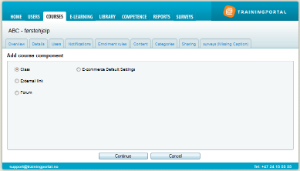
2. You will then get to the Classes tab:
3. Click Add new class and fill in the form:
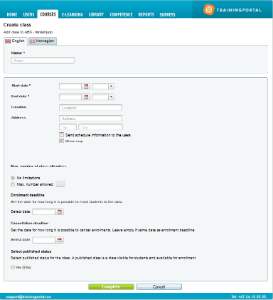
- Select Send schedule information to the users if you want the users to receive an automatic scheduling request for the class. PS! The user cannot reply to this request.
- View map: If you check this, a map showing the course location is displayed on the students’ course page.
- Publish class: If you are not ready to publish the class, you can publish it later later.
After completing the form and saving, the class is created. You get to the Overview page of the class.
Here, the following tabs are available:
- Details
- Users
- Notifications
- Content
- Sessions
If the course has any e-learning content, it will now be a Blended course. If it doesn’t have any e-learning content, the course will be a Classroom course.
External Link
External link can be used to link to a course outside of Trainingportal. You may create the course with all the information on Trainingportal, so users can find information about the external course easily, and then link to an external courseproviders site.
- Create a course as usual.
- Click Add component.
- Select External link.
- Add the URL (internet adress) and save.
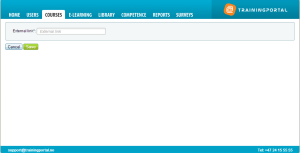
Forum
You can add a forum to a course, by following these steps:
1. Go to the course and click Add component.
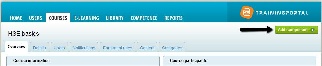
2. Select Forum, and the click Continue.
3. Now you are going to create the forum.
- Add forum title
- Decide if the the forum should be active.
- Select target groups and organization units who should have access to the forum.
Note that you can only add one forum for a specific target group. If you want several discussion topics on the same forum, you can create multiple threads in the forum.
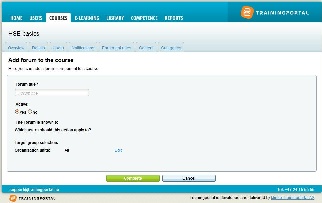
4. After completing the form, you can see that the tab Tools has been added to the course. You can go here if you wish to edit the forum details.
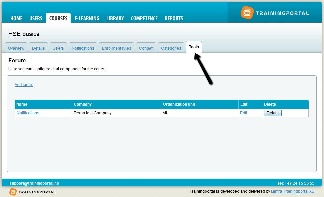
TIP!
As an administrator, you will not see the contents in the forum. You have to enroll the course yourself, change to the student interface, and then see the contents and threads of the topics there.
