05. New document
7 people found this article helpful
About documents
A document can be used as
- a login page (information on the front page of the portal)
- a welcome page (the first page a user sees after logging in)
- a course front page (information a user sees when entering a course).
- A course front page is linked to a course on the course content page.
Your login page and welcome page are pre-defined, but you can edit the documents. Send a message to support@trainingportal.no if you have any questions about this.
Create new document
This is how you create a new document
- In the Library tab, click on New Document.

- Give the document a title, select the available languages and enter the content of the document.
To upload an image:- Click on the Insert/edit Image button.
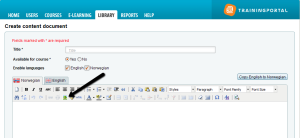
- In the pop-up window, click on the Browse icon.
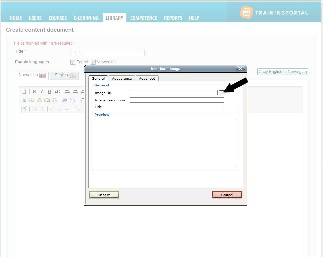
- Click on the Browse button to locate the image you want to upload to Trainingportal, and click on the Upload button to upload it.
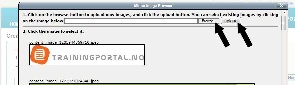
- To select a picture that is already uploaded, click the image to select it, and then click the Insert button.
- If you are using a picture in a course front page, please notice that the length of the picture should be 370 pixels to fit the size of the page.
The picture size is set from Insert/ Edit Image / Appearance / Dimensions.
- Click on the Insert/edit Image button.
- Use the preview button to make sure that the document looks the way you want it to look.
- If you know HTML coding you can click on the HTML button to edit the document’s HTML code.
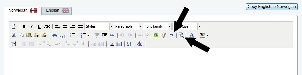
- Click Save to save the document.
