06. Results from the Survey
5 people found this article helpful
Results from a course
- Go to the tab Courses and to the course.
- Click the tab Surveys.
- The table will show the survey(s) used in the course.
- In the column Answers you can see the number of replies received from the users on the course.
- Click the link xx answers to go to the results of the survey.
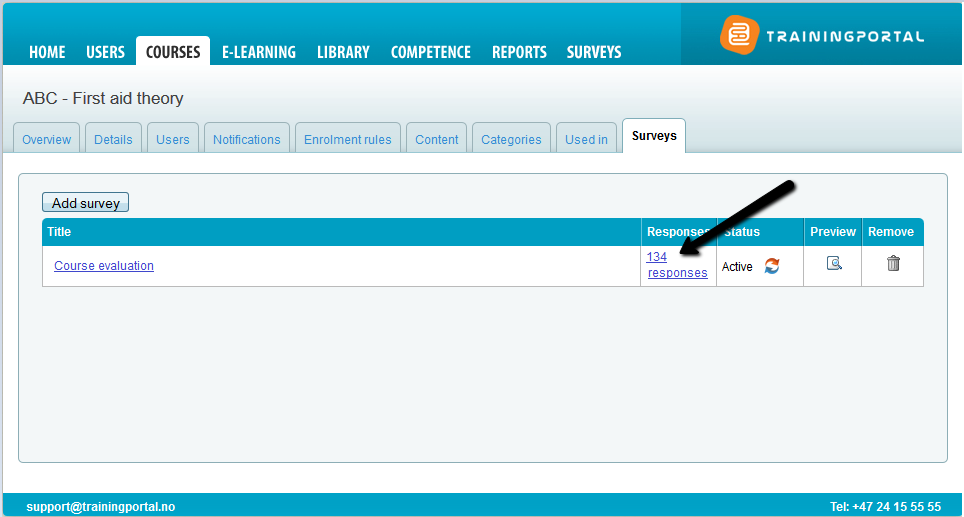
If the survey is added to a classroom course or a combined course, you can filter the responses:
- From the course, ie all classes combined.
- From a selected class
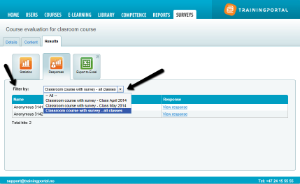
Note that you may also go to the tab Surveys and filter from there.
A total overview of all responses for a survey
A survey can be used in several courses.
To see a total overview of the results from all courses, do the following:
- Go to the tab Surveys and click a survey name .
- Click the tab Results.
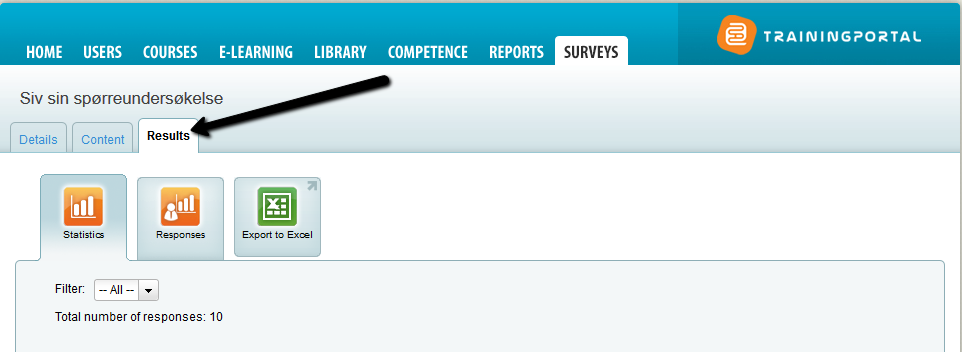
- You may now click Statistics to see a statistical view of the results.
- You can filter results down to one course, a course class or e-mail distribution.
- To see a list of individual answers, click Responses.
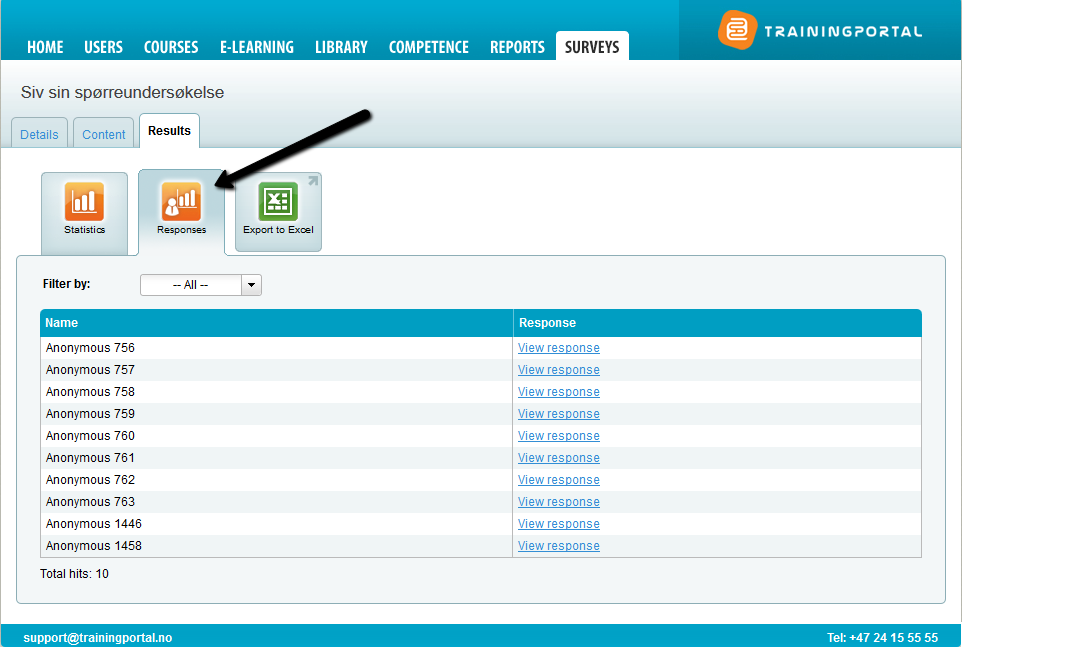
- If the survey is anonymous, the names of the respondent will not appear.
- Click on the View answer link to see an individual answer.
- You can filter results down to one course, a course class or an e-mail distribution.
You may export the results to Excel by clicking on the button Export to Excel.
