10. About a question bank
4 people found this article helpful
When you go to a question bank, you can see that it is divided into three tabs:

Details
From this tab, you can:
- Copy the question bank: Copy the entire question bank to use it as a template to create a new one.
- Delete the question Bank: Delete the entire question bank if it is not in use. If it is in use in a course, you can not delete the question bank.
- Edit details:
- Name: Edit name of the question bank.
- Language: Remove language that is already added, or add a new language.
- Status:
- Published: In this status the question bank can be used in assessments.
- Unpublished: In this status the question bank can not be used in assessments.
- If the question bank is used in some assessments, and set to unpublished, the student can still see the assessment, but he can not open the content.
- See the edit information.
- See which courses the question bank is used in. Read about how to use the question bank in assessments in courses.
Content
Add questions
- Add questions by clicking one of the question-buttons. Read about the question types.
- You can also copy an existing question by clicking Copy in the question row to the right.
Actions on each question
To the right of each question, you'll see a toolbar with various actions:
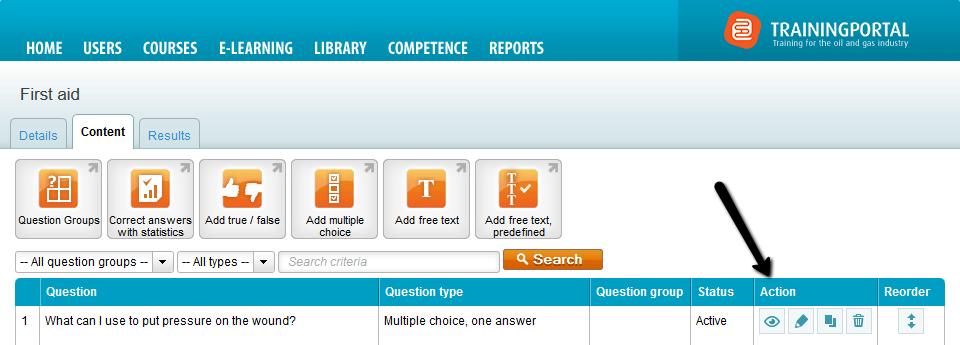
- View a question: You can see how the question will look in an assessment. You can also see which answers are correct and which are incorrect. Note that this will not be visible for the student taking the course.
- Edit: You can edit a question regardless of the status question bank.
- Copy: Copy the entire question.
- Delete: Delete the question.
- You can only delete questions that have not been answered in an assessment.
- If someone has answered the question, it is not possible to delete the question. This is because the results are already generated.
- If the question cannot be deleted, and you would like it to be removed from the assessments, you can disable the question. Click the Edit button to change the status of the question.
- Order: Reorder the display of questions. Click the button, enter the number for the location of the question and click Move.
Question Group
Read about question groups.
Results
Click on the Results tab to see the results of all assessments that are using the question bank. You can see both the statistics and the individual responses from users.
Read more about the results.
