06. Delete employee data with verification
5 people found this article helpful
When a data deletion rule has been set for relevant datasets, there are two ways the data can be deleted permanently from the database:
- Automatic deletion (see "Setting up deletion rules") This functionality requires a batch file to be set up to run on intervals decided by the individual customer. Please contact Mintra for assistance.
- Using the view "Delete employee data with verification". This method is described in the text below.
Open top menu Employment | Delete employee data with verification. Do a search within the deletion rule set. You can narrow in the search by using Company, Department, or a specific employee.
You can also use the box "Left" to only return results from personnel who left the company (the "Left" box is ticked in the person view in OCS HR). This can be especially useful if the functionality is used to clean up the database.
The presented list contains an overview of data that has been defined as "ready for deletion" by the deletion rules that are set in the system.
The data can be deleted permanently by selecting the row/ticking the boxes and then pressing "Delete selected rows" in the Actions menu.
In the Actions menu the item "Delete confirmation" can be used to produce a report that conforms deletion of data.
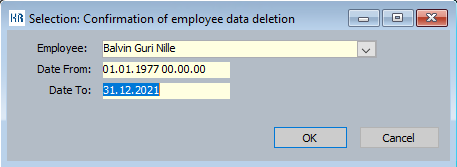
Individual employees can be selected, or just the data interval that the deletion was performed. The last will present deletion data of all employees.

