05. Classroom course
9 people found this article helpful
About classroom courses
- The course consists of one or more classroom sessions.
- The course does not contain any e-learning.
- If you use the wizard for creating courses, note that you should not add e-learning content when creating classroom courses
Create classroom course
- Click on Create course and fill in name, and optionally description, prerequisites, duration and language.
- Click Save and quit or Next to follow the steps in the process.
- After the course is created, click on the tab Details. Under Course settings, change course type to Classroom course.
The tab Classes is now available. - Note: If you created the course with e-learning content, but want to remove it, you can delete the e-learning contents under the tab Content, and then change course type toClassroom course under details.
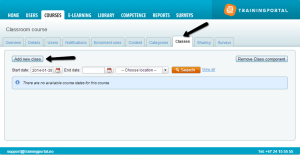
Create classes
- Go to the tab Classes and click on Add new class.
- Give the class a name.
- Set start date, end date, and time.
- Add an address and tick the options:
- Send schedule information to the users
- Show map
- Max. number of class attendees, select between:
- No limitations
- Max. number allowed
- Set enrolment deadline
- Set cancellation deadline
- Select published status; A published class is a class visible for students and available for surroundings.
- Click Complete
Read about how to enrol uses.
Convert from classroom course to e-learning course
To convert the classroom course to an e-learning course, click on Remove Class component.
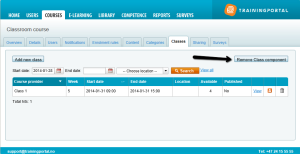
You will get this message:
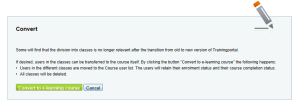
The course gets course type Other course and the tab Classes disappears.
Add e-learning content under the tab Content and the course changes to E-learning course.
Note: If you want to add classes in an e-learning course, and change course type to Classroom course, you can do this by clicking on the tab Overview and clicking on the Add component.
You can also delete the e-learning content and then change the course type to Classroom course from Details.
