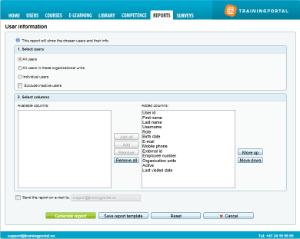08. User information
7 people found this article helpful
This report shows the selected users and their info.
To generate a report go to the tab "Reports" and click on "User information".
- Select Users:
- "All users"
- "All users in these organizational units":
- Click "Select" to bring up the organizational structure.
- Locate the organizational unit that you want to generate a report for and click on it. Repeat if you want to include more organizational units. Click on "Remove" if you want to remove a unit from your selection.
- "Individual Users"
- Click on "Select users".
- Select the users in the list, or search for users using a simple or detailed search. You can choose to view the users in a list or by organizational unit. You can at any time click "Selected users" to see all the users you have selected.
Click "Save" after selecting the users you want to generate a report for. - Tick the box if you want to exclude inactive users.
- Select columns:
- All selections under "Added columns" is information provided in the report. If this field is empty, it will not be possible to make a report.
- To remove columns from the report, mark the column and click "Remove". The column is being moved to "Available columns".
- Note the columns for the users comments and competence description.
- The column on top under "Added columns" is the first column in the report.
- To move a column up or down, mark it and click on "Move up" or "Move down". By doing this the report can be adjusted as needed.
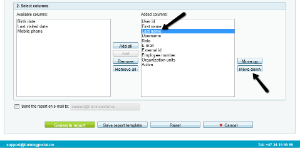
3. Click the "Generate" button to generate the report.
- To get the report sent to your e-mail, tick the box. For big reports it is better to get the report sent to you e-mail, so you don’t have to wait until the report is being generated.
- Click on "Reset" to make a new report.
4. Read more here about how to make reports as templates and to set up a subscription.