12. Course overview report
3 people found this article helpful
This report will show information about all available courses and classes, both internal and external courses.
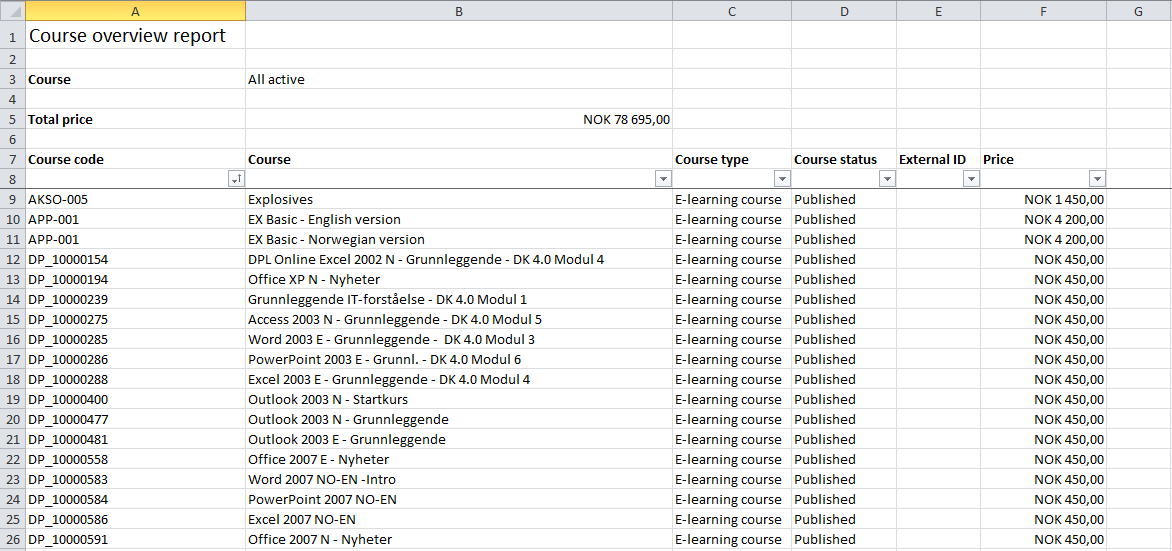
- Select courses:
- "All available courses"
- "All active courses"
- "Selected Courses":
- Click on "Select courses".
- Check the list, or search for courses. You can at any time click "Selected courses" to see all the courses you have selected.
- Click "Save" after selecting the courses you want to generate a report for.
- Tick the box if you would like to include draft and outdated courses.
- Select course class filter
- Tick the box if you would like to include information about course classes.
- If ticket, select between
- Select given period (leave blank to get all)
- Select interval starting from now
- In period: Select if you would like to get information in the past or future.
- Time unit: Select if you would like to get information based on number of days, months or years.
- Time interval: Select the number of days/ months/ years in the past/future.
- Select columns:
- All selections under "Added columns" is information provided in the report. If this field is empty, it will not be possible to make a report.
- To remove columns from the report, mark the column and click "Remove". The column is being moved to "Available columns".
- Note the columns for the users comments and competence description.
- The column on top under "Added columns" is the first column in the report.
- To move a column up or down, mark it and click on "Move up" or "Move down". By doing this the report can be adjusted as needed.
- Click the "Generate" button to generate the report.
- To get the report sent to your e-mail, tick the box. For big reports it is better to get the report sent to you e-mail, so you don’t have to wait until the report is being generated.
- Click on Reset to make a new report.
- Read more here about how to make reports as templates and to set up a subscription.
