02. Setting up deletion rules
5 people found this article helpful
Access privilege
The role privilege "Delete_rule_setup" must be assigned to relevant personnel to be able to do changes in the tables.
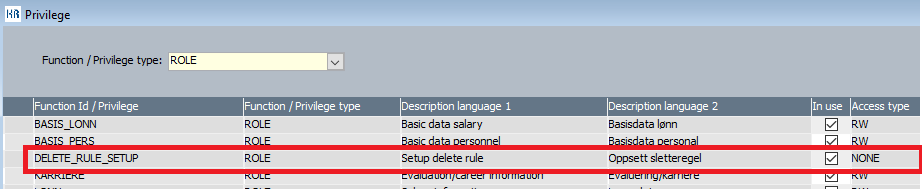
Basic data - GDPR - Deletion rule
Open Basic data | GDPR | Deletion rule. In the search section to the left press "Search" to view already created logic. You can close the search section to expand the working view. Press "F2" to insert a new line, fill in the correct information, and press "F12" to save.
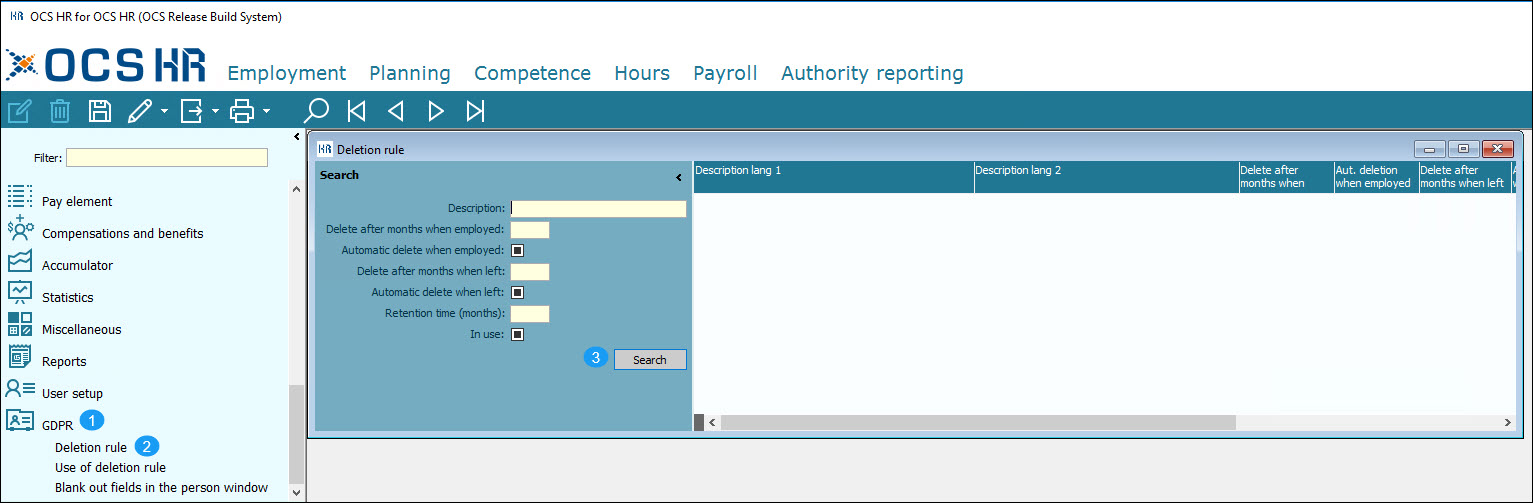
The purpose of this view is to create the deletion rules the company needs to handle their GDPR routines for the deletion of personal data.

The "Description lang 1" and "Description lang 2" fields
Free text field in English/Norwegian that describes the rule that is going to be used on specific datasets in the database. We suggest that customers use a name that describes the functionality in the rule for easy recognition later.
"Delete after months when employed"
Type in the number of months before the system will delete the data. Data will be deleted after a given number of months when the employee is still employed. Competence data needs to have a "valid to" date for the rule to delete data. Activities will be deleted after months after the activity end date.
"Aut. deletion when employed"
Tick this box if the system should delete the data automatically without a verification process.
(Please notice that this functionality requires a separate batch file to be set up by Mintra.)
"Delete after months when left"
Type in the number of months before the system will delete the data after the tickoff has been set to "Left" in the person view in OCS HR.
If the value is set to "0", the data will be deleted when the box "Left" is selected in the person window. Please see the text about Automatic immediate deletion below.
"Aut. deletion when left"
Tick this box if the system should delete the data automatically without a verification process.
(Please notice that this functionality requires a separate batch file to be set up by Mintra.)
Please notice that for this immediately deleting functionality to work, with the value "0" as described above, you need to change the setup in Privileges, group GDPR, the key "Auto, instant delete not employed" needs to be set to "T", the default is "F".
"Retention time. Months"
Type in the number of months that the system will block the data from deletion after it has been created. You can think of it as "minimum storage time" of data.
We suggest to leave this blank if you have defined months in the two other columns.
Please note that there is a conflict between the registered Retention time, and the deletion parameters, the system will use the settings with the highest number before deleting.
Retention time can also be set in the Company view for Retaining Payroll data or Exposure data. If the system has been set up with an immediate deletion rule, and no parameters have been set to retain Payroll data or Exposure data (see example below) Payroll data will then be retained automatically by the system for 120 months, and exposure data retained for 720 months. This is for security purposes. If any of the mentioned retainment functionality is set to an amount other than "Blank" or "0", the system will use that to do the deletion.
EXAMPLES

Example with the settings as in the picture above:
Delete after months when employed - The deletion rule will delete data 48 months after the expiration date of the competence or activity, while the employee still is employed. Like Health certificate, the expiration date is 31.12.20, it will be possible to delete it after 31.12.2024.
Delete after months when left - The deletion rule will delete data 60 months after the employee has been ticked off as "Left".
Retention time (months) - The minimum storage time of data. You can define that Health certificates should only be stored for 3 years (36 months).
