03. Connecting data to deletion rules
9 people found this article helpful
Basic data - GDPR - Use of deletion rule
Open Basic data | GDPR | Use of deletion rule.
When the necessary sets of deletion rules have been created, one can start the work of connecting them to the datasets in the database.
Step 1 - By pressing "Search" directly the system will present all the previously made sets of deletion rule usage.
The system allows the creation of different sets of deletion rules. Typically this can be done for groups of datasets to have a good overview of the setup, and/or to separate different deletion rules in different parts of the company, or personnel category.
Step 2 - For creating a new set place the marker in the description fields to the right and press F2.
Step 3 - Type in the name.
Step 4 - Open the tab "Used by" and define the Company, Personnel category, Employment Category, or Termination reason that the set should apply to.
If nothing is entered, it will apply to all employees in the database.
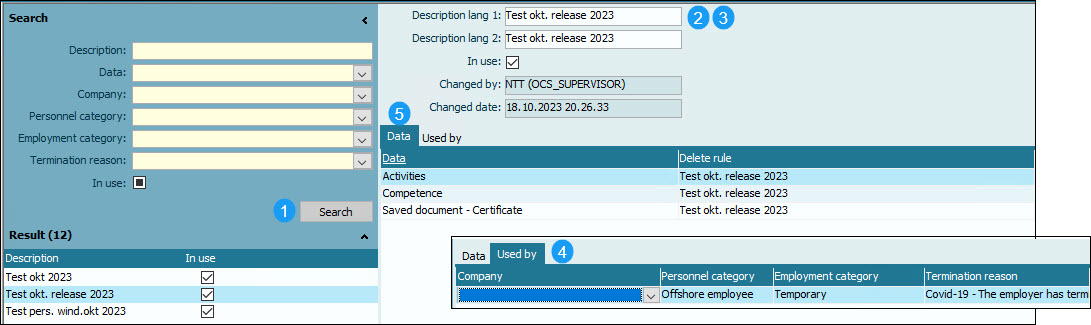
Step 5 - Go back to the "Data" tab.
Use the drop-down menu in the column "Data" to select the datasets, and the "Delete rule" drop-down to assign how the data is going to be treated.
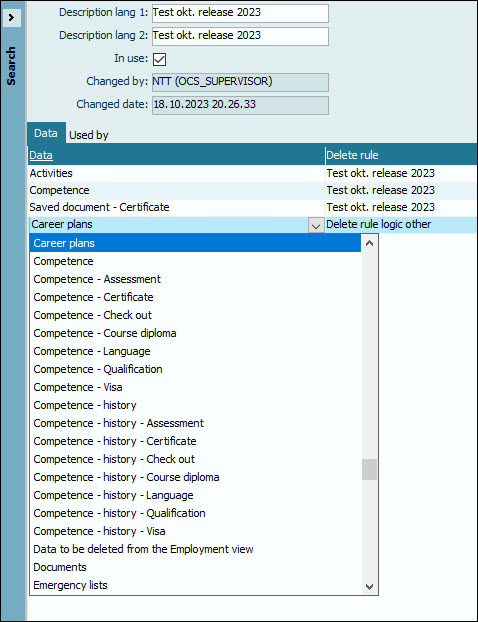
Repeat the procedure for all datasets you want to have a rule for.
Deleting Activities
In the Data drop-down, you can select "Activities", or you can select individual Activities that have been created in the OCS System.
If only "Activities" is selected and connected to a Deletion rule, all activities will be handled the same way. If "Activities" are selected, and in addition to single activities, the system will handle the individual activities according to their selected rule, and all other activities will be handled according to the rule selected.
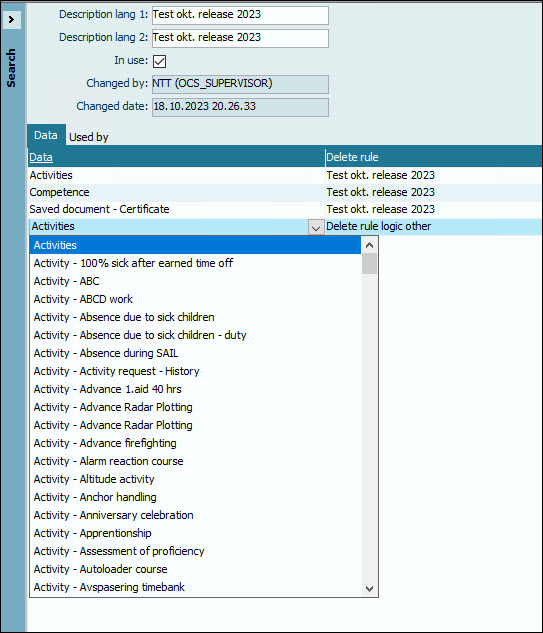
In the example below the Activity - Sail is deleted according to the deletion rule "11 Delete after one month", and all other activities in the database are deleted according to the deletion rule "Delete rule logic employment/person".
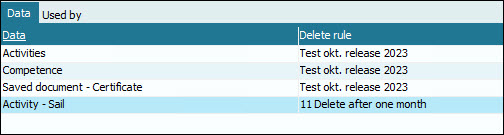
Deleting Next of Kin data
You can create a specific deletion rule on "Next-of-kin" data.
Note that since there is no "end date" for this type of data, the deletion logic for a terminated employee (Employed to) will be used.
To determine which "next-of-kin" data can be deleted, the system will calculate a date based on today's date minus the deletion limit (in months) that has been set.
If an employee's employment end date is earlier than this calculated date, their "next-of-kin" data will be deleted.
If an employee has had multiple employments and all of them have been terminated, we will use the most recent employment end date to make this determination.

