15. Register a new user
6 people found this article helpful
To register a new user, go to the tab Users and click on the Register user tab:
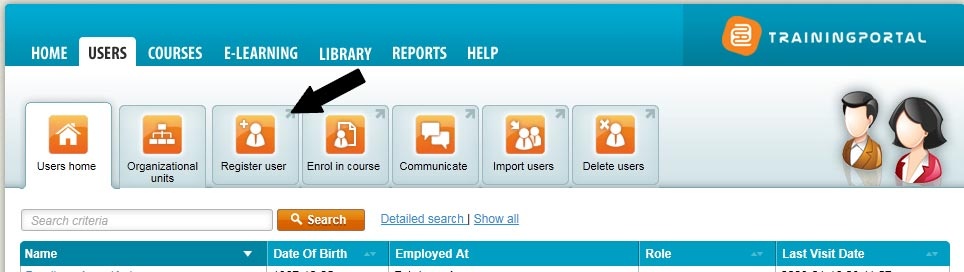
Fill out the form. Available fields will depend on the portal. Required fields are marked with *.
- Date of birth must be entered in the YYYY-MM-DD format.
- Country code: here are examples of valid country codes: +47, 0047, 47.
- Role: Choose the user's role from the drop-down menu. See a description of the different roles here.
- Preferred Language: Choose the preferred language for the user in the drop-down menu. All notifications from Traininportal will be sent in the preferred language. Read more about notifications here.
- Username and password:
- Write a username and password OR
- Get a generated suggestion by clicking Generate username and password. You will not see the password.
- Note! The username must be unique for the entire Trainingportal, and not only for your portal.
- To send username and password to the user, check the box Send e-mail containing username and password. Make sure that the e-mail address is entered correctly.
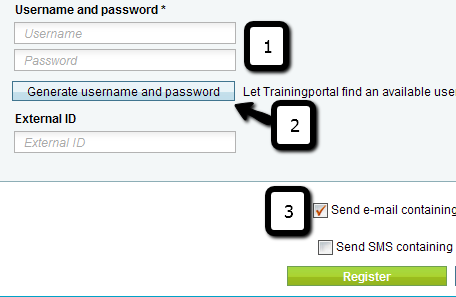
Contents of e-mails sent to user with username and password
| E-mail content | ||
|---|---|---|
| E-mail content | ||
New user | Hello Tonje Eidevik. An administrator has created an account for you on Mintra Trainingportal. Welcome as a new user! You can log on with the information below. Address: http://www.trainingportal.no/mintra Username: tonjemintra Password: test With kind regards, Trainingportal support Phone: +47 24 15 55 55 E-mail: support@trainingportal.no | |
Login sendt from the userprofileIf you click Send new password a new password will be generated. | Hello Tonje Eidevik. Your password on Trainingportal has been changed. You can log on with the information below. Address: http://www.trainingportal.no/mintra Username: tonjemintra Password: X2SzQJ With kind regards, Trainingportal support Phone: +47 24 15 55 55 E-mail: support@trainingportal.no | |
Editing a users passwordWhen editing a users password you can decide what the password should be, and send new log in information to the user. | Hello Tonje Eidevik. Your password on Trainingportal has been changed. You can log on with the information below. Address: http://www.trainingportal.no/mintra User name: tonjemintra Password: newpassword With kind regards, Trainingportal support Phone: +47 24 15 55 55 E-mail: support@trainingportal.no | |
Lost passwordWhen clicking on Lost password from below the log-in fields, the user will receive an e-mail where he is asked to reset the password. When clicking the link in the e-mail, the user must choose a new password: 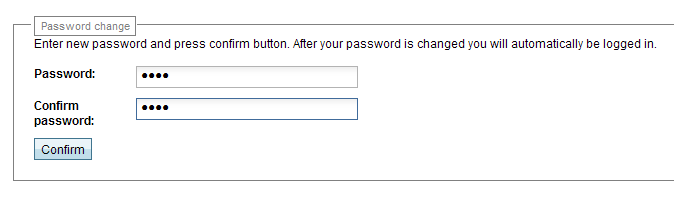 | Hello Tonje Eidevik. You have requested a new password for your user on Trainingportal with the username tonjemintra. Click on the link below to reset your password. Note: This link is valid for 24 hours. After you have changed your password, you will be logged in with your user. Click on "My Profile " to ensure that your personal information is correct. If you receive several of these e-mails, check if the username in the title of the e-mails is different: You might have several users on Trainingportal. If you have several users, you can merge the users after login. Click on "My Training" and the button "Merge users ". With kind regards, Trainingportal support Phone: +47 24 15 55 55 E-mail: support@trainingportal.no |
