27. Notifications / Create Notifications
1 people found this article helpful
- You can put notifications on courses, course classes, competencies and surveys.
- Find the item you want users to be notified about, and click the Notifications tab.
- If you put one notification on a course and another on a class inside the course, both notifications will be triggered.
Notification | Description |
|---|---|
Notification | Description |
| Notification before first classroom session |
|
| Notification after last classroom session |
|
Notification on course completion |
|
Notification on approved course enrolment |
|
Required completion notification |
|
Repetition notification |
|
Notification when user is put on waiting list |
|
Course enrolment needs approval |
|
Notification on course enrolment cancellation |
|
Create notifications
Notifications are used to inform users, administrators and others of enrolments, completions, required course repetitions, etc. To create a new notification, perform the following steps:
- Go to the course you'd like users to be notified about and click the Notifications tab. Then click the button New notification.
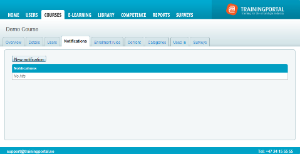
- Select your desired notification type by clicking the name. Click here to see an overview of the different types.
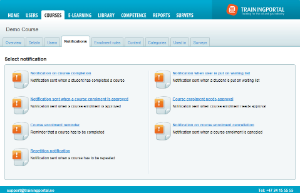
- Fill in the form and click Save.
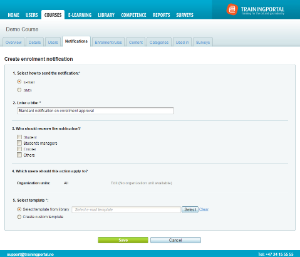
The form has the following items:
Send e-mail or SMS
- Decide whether the notification should be sent using e-mail or SMS.
- An SMS notification will only allow a set number of characters, and will only be sent to users registered with a phone number and a country code.
Title
- The title does not affect the notification text, only the name of the notification as seen in the administrator interface.
Recipients
- Select who should receive the notification.
Target group
- Decide if the notification should apply to everyone, or only to users registered to a particular organizational unit.
Select template
- Use a template from the Library. The template must be created in advance in the Library. Read about email templates / Read about SMS templates
- Create a custom template. The custom template can only be used in the course where you created it. You cannot reuse a custom template.
About codes in templates
If you decide to create your own notification template, you may use codes to include information specific to a user, course, competence or other item.
Please note that you should only use codes that relate to the item you're notifying users about.
For example, a notification concerning an e-learning course enrolment could include the code #%course.directurl%# if you wanted users to be able to start the course directly from their e-mail. It should not include the code #%attach:coursecertificate%#, because certificates are only available after completion.
Also note that codes beginning with "competence" should only be used for competence notifications, and codes beginning with "course" should only be used for course notifications.
