16. Practice log
7 people found this article helpful
You can set practice requirements on a competence item. You will see if a competence item has any practice requirements by going to the Details tab and checking the property Practice or level.
Practice completions are stored in a user’s practice log.
View a user’s practice log
How to view a user’s practice log:
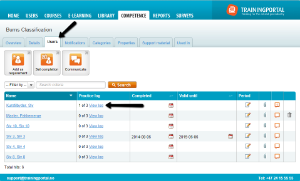
- Go to the competence item.
- Click the Users tab.
- If there is a practice requirement for the competence item, there will be a column for Practice log in the user list. Here you will see the user’s progress in relation to the requirement, i.e. “1 of 5”.
- Click the View log link to see the practice log for a specific user.
Add a practice log entry
Here is how you add an entry in the practice log:
- Go to the practice log (the same way as above).
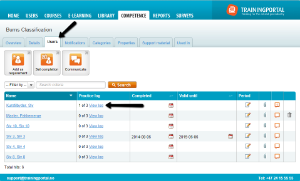
- Click New log entry.
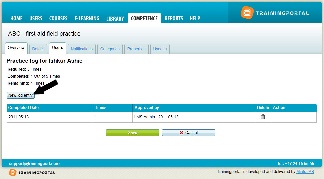
- Click on the calendar icon to set a practice date.
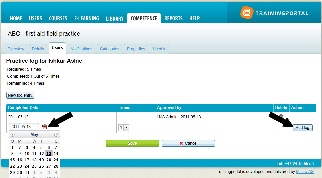
- Click Add log to save the entry.
Frequently asked questions
What happens if I add a practice requirement after users already have completed the competence item?
If users already have completed a competence item, and you add a practice requirement to that competence item, the following will happen:
- Users who already have a completion date on the competence item will keep this, while the practice log will show 0 completed.
- It is possible to remove the completion date for those users who have completed the competence item. In the users’ list, click on the calendar icon and remove the date. Click OK to save.
- New users will have to fullfill the practice requirement before completing the competence item.
