13. Users - Competence
5 people found this article helpful
To see the users associated with a competence type, click on the competence item and then the Users tab.
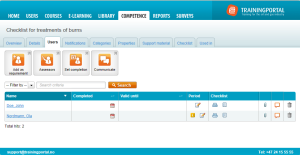
Here you can:
In the user list you will see all associated users. From this list you can:
- Set completion: Click the calendar icon.
- Change validity: Click the calendar icon in the Valid until column
- Change if the competence item is required or not for a specific user: Click on the change icon to switch between required and not required.
- Disassociate the user from the competence item:Click on the recycle bin to remove the user from the competence item.
- You will only see this icon if the user is directly associated with the competence item.
- If you don’t see the remove icon, this means that the user is associated with a required role or competence group. You must then disassociate the user from this item to remove the user.
- Attach a document: Click the paper clip icon to attach a document such as a certificate or a diploma. Click on the paper clip again if you want to delete an attachment and then the trashcan.
- Add a comment: Click on the comments link to add a comment.
