15. Set completion & Comments
3 people found this article helpful
Set completion
You can mark a competence item as completed from:
- A user’s competence requirements
- Shortcut from the overview page of a competence item.
- The Users tab for the competence item
Note:
It is possible to mark a competence group or role as completed without marking the requirements as completed. The competence group or role will then show as completed, but the associated requirements will still show as not completed. In this way you can for example give a dispensation for a short period. Remove the completion date to suspend the dispensation.
Comments
You can add comments on a user’s competence items, for example to keep track of relevant experience and skills a user might have and other relevant information.
These comments might be useful information in a performance assessment, and are available in the Competence status report.
See comments
You can check if a user has any comments added to their competencies this way:
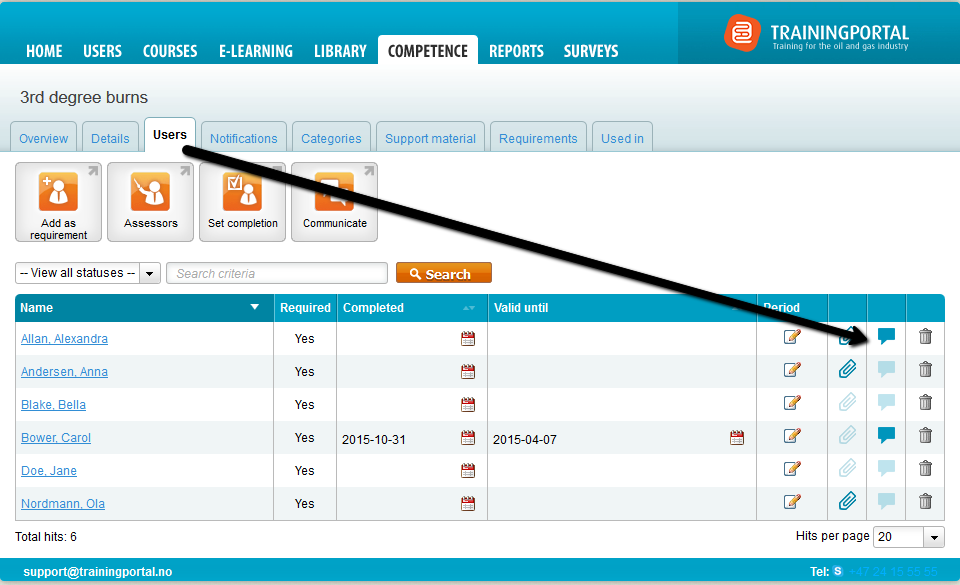
- Go to the competence item.
- Click the Users tab.
- Click the icon with the paper clip.
The colors of the icon means:
- Faint blue = There are no comments
- Strong blue = There are one or several comments
Note: You cannot edit a comment. When a comment is saved you can only delete it.
Add a comment
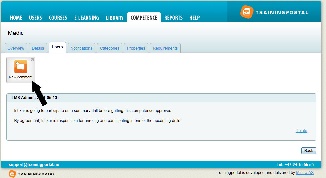
- Go to the comment page (in the same way as above).
- Click New comment, enter your comment and click Save.
