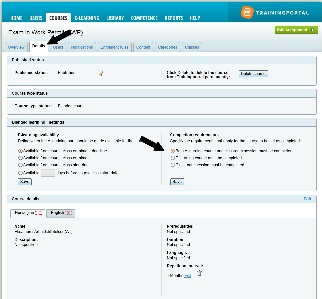17. Create course
5 people found this article helpful
1. Click on Create course.
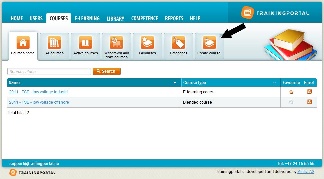
2. Fill in the course information, and click Next. At each step of the process you can select Save and Quit to exit the process. You can later change the course details in the course overview page .
Note! The course description can not contain more than 3000 characters.
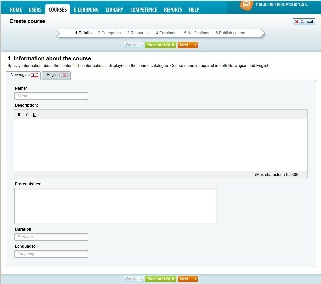
3. Select what categories the course belongs to, and click Next.
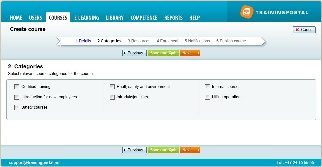
4. Attach content (e-learning, course front page and course certificate) to the course, and click Next.

5. Define the enrolment rules for the course, and click Next.
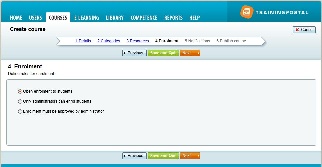
6. Define the notification rules for the course. Read more about notifications here.
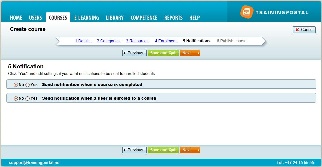
7. Select if you want to publish the course.
Published courses are visible in the course catalouge. If you are not ready to publish the course, select No. You can then publish the course later from the course overview page for the new course.
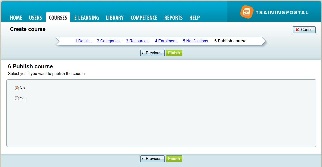
Click Finish.
After finishing the process, you will see the course overview page for the new course.
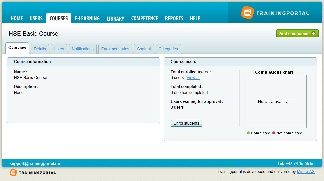
Note that if the course is a blended course (containing both e-learning and classroom training) you must click on the Details tab to set the completion requirements.