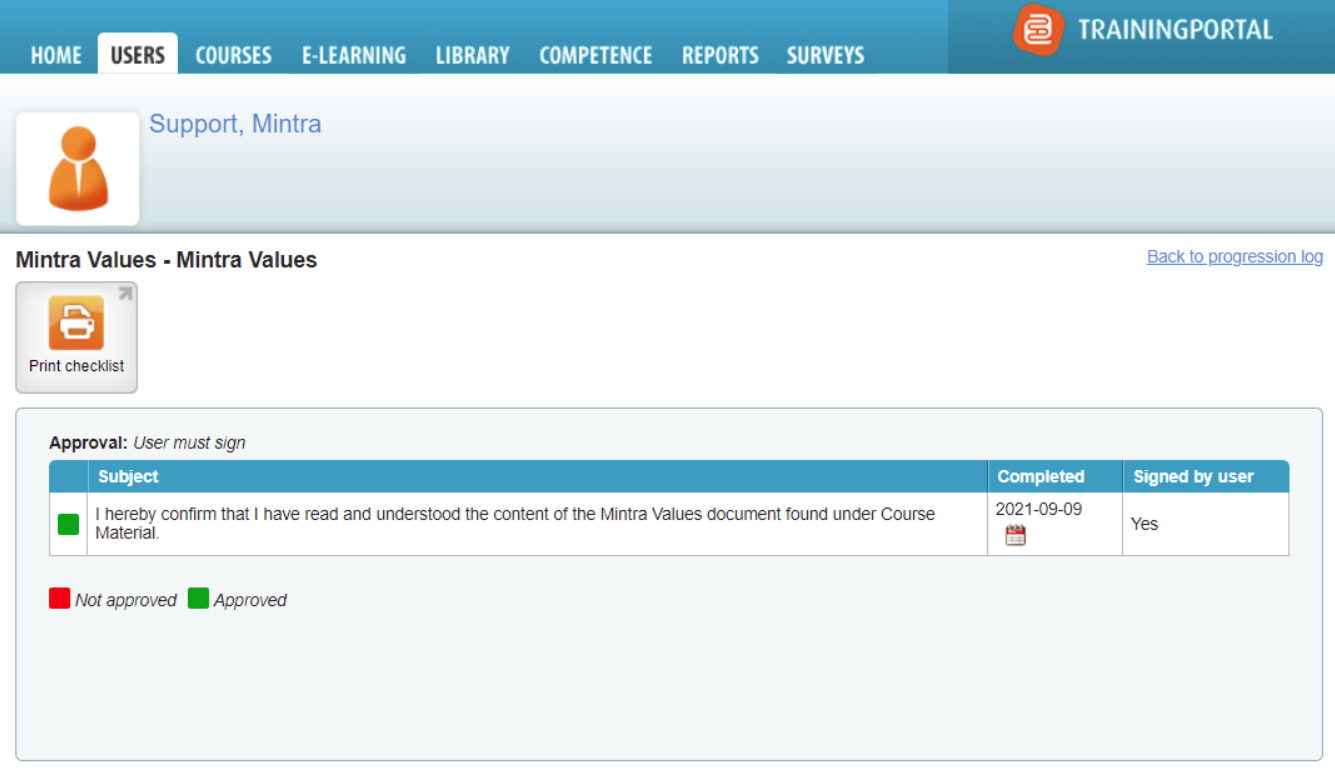September 21 - Trainingportal Newsletter
8 people found this article helpful
This newsletter contains information from the customer service center and from the Trainingportal product department. Any comments or feedback can be directed to our customer service center. The newsletter will contain useful information about our services and news or changes to Trainingportal.
There is a continues update process for Trainingportal and many changes or new features are of a technical character and often related to the daily maintenance of the platform. This newsletter will focus on the changes and the news that are more relevant from a customer's perspective and concentrate on the functionalities and features a customer might use or find useful.
News in Trainingportal
This section will focus on what's new in Trainingportal since previous newsletter. Since this is the first newsletter, we present something we just launched as new functionality in Trainingportal.
Identity verification
Identity verification is now a service that can be applied to user registration or courses. It supports identification of documents from any country around the world. If used when users self-register on a portal, it should be used in combination with email verification. This way, you ensure that the user registered owns the email address used and that the user is identified. When used on a course, you ensure that the user starting a course is identified.
Identity verification is built as a user-friendly dialog with the user and the user is guided through the process of presenting some ID and taking a selfie that is used to verify that the person in front of the camera is the owner of the ID. The process uses the camera on the users computer or smartphone. Trainingportal will accept a wide range of documents from any country.
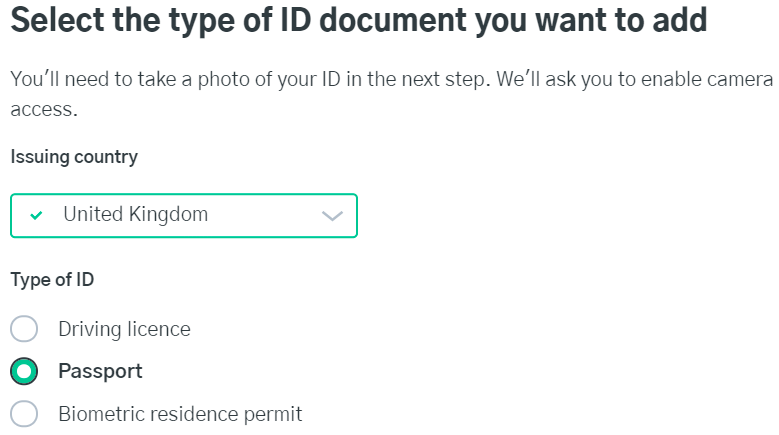
For some countries, only the country's passport is accepted, but for most countries, several country specific ID alternatives are supported. Once the type of ID is specified by the user, Trainingportal will ask the user to present the ID document in front of their camera and take a picture. The user is instructed on what to do and if the user has questions, a FAQ is also available from these pages.
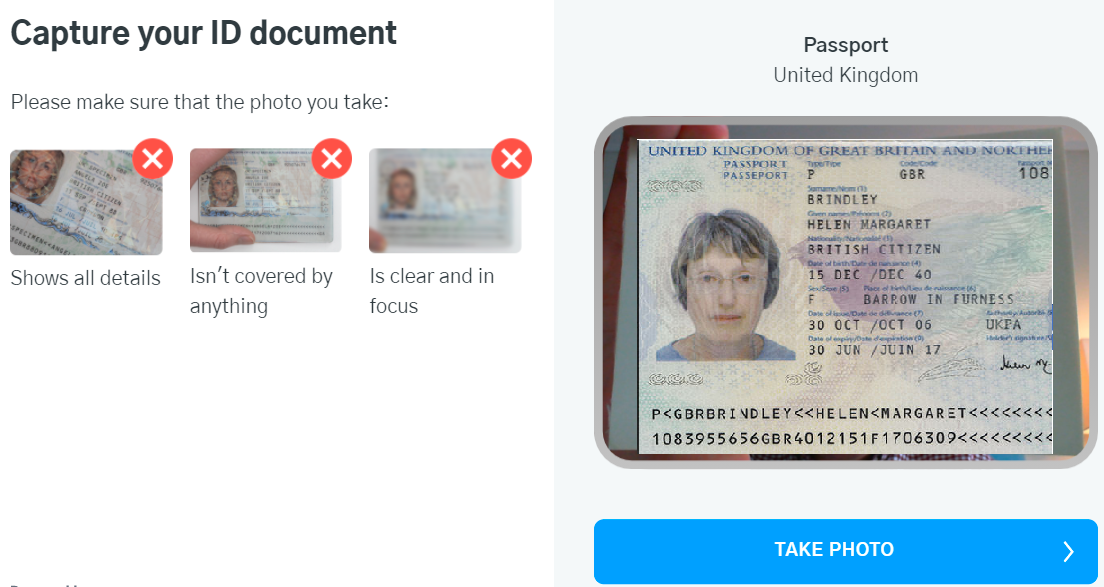
When the ID document is captured and the selfie after that is captured, the built-in AI process will verify the validity. If it for some reason is not possible to do that, the document and selfie are sent for manual approval by an authorized person.
The solution is already in use on some courses where the course supplier wants the person's ID to be known before the course is started.
Improvements and fixes
In this section we will present improvements to existing functionality or fixes we have implemented lately.
Portal events now support logical operators
Trainingportal has some portal events that can be used to automate some actions. The events include user added to the portal, added to a company or organisational unit (OU), or removing the user from an OU. The action that can be executed could be enrolling the user to a course or add the user to a competence. These options are not new, but so far the events could only be applied to one OU. Now, it is possible to use logical operators and include more than one OU in the event.
Why this? Up until now, portals where this has been used had to create an event per OU. Let's say you want users to be enrolled to a course once they have been added to a OU, except those added to the "Training department" OU. Before this new feature was introduced, you had to create one event per OU, except the "Training department". Now you can use the logical operator "NOT" and create one event saying all OUs except (NOT) the "Training department". The operators supported are AND, OR and NOT.
Most portals will have a one to one link between users and OUs, you belong to one department. But, there are portals where the organisational structure is used in a different way. On those portals the users may belong to several OUs and the OUs represents a combination of positions and locations. Let's say you are running a large shipping company Mintra Shipping. In this company there are a lot of employees working on your different ships and they work in different positions (or ranks if you like).
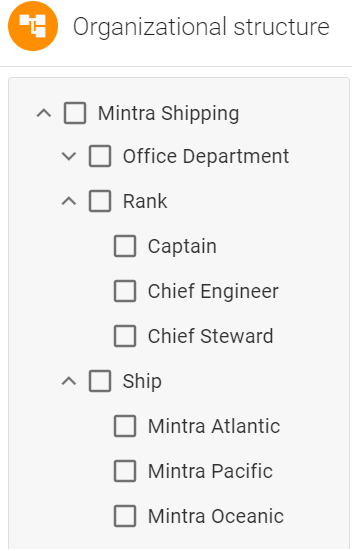
I have a user Joe Smith who is the Chief engineer on board Mintra Oceanic. The Chief engineer on board this ship is supposed to do the "Wärtsilä Gas Safety" course because this particular ship has a gas turbine from Wärtsilä, but no other ship has. If you want this to be an event that triggers automatically, the question will be; to which part of your organisation do you connect this event. You cannot enroll users to the course if they are Chief engineers, because then all Chief engineers will be enrolled. You cannot enroll users to the course if they are employed on Mintra Oceanic, because then everyone on this ship will be enrolled. This is when the AND operator will be handy.

If the event can specify that a user linked to both Chief engineer and Mintra Oceanic is registered, or that the user is moved from one OU to another, then the user will be enrolled to the "Wärtsilä Gas Safety" course, the AND operator will do the trick. With the event shown above, any new person registered and employed as Chief engineer on Mintra Oceanic will be automatically enrolled to this course, but also an existing user employed as Chief engineer on Mintra Pacific (which don't have this requirement) is moved to Mintra Oceanic.
Show multiple choice alternatives in a random order
On tests or exams, the multiple choice question alternatives have been displayed in the order they are added to the question in the question bank. A new option for showing the multiple choice answer alternatives in a random order has now been added to Trainingportal.
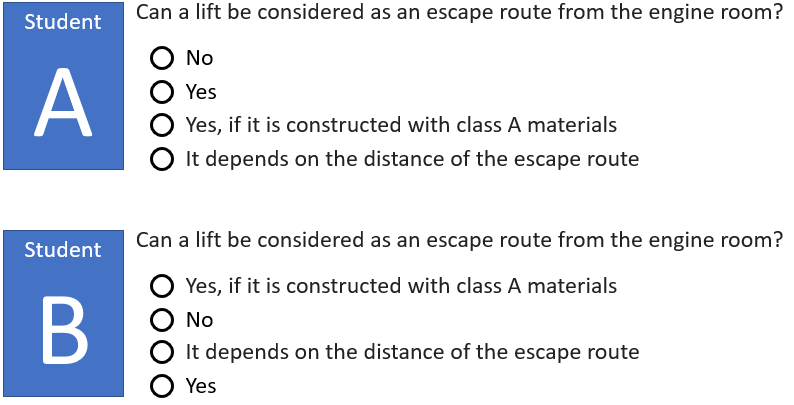
If this is used, users running the same test where same question is used, will see the answer alternatives in different order. When the question is displayed, Trainingportal will get the answer alternatives from the question bank, but randomize the order and then display them. This option is available on multiple choice questions and fixed order will be the default. You can open an existing question bank and edit the questions, setting the answers in a random order. If you want to do this on all multiple choice questions in a large question bank, it may take some time. To help admins, we have also created an API that can do this for you:
POST /admin/assessment/questionBank/{questionBankId}/question/multipleChoise
PUT /admin/assessment/questionBank/{questionBankId}/question/multipleChoise/{multipleMediaChoiceQuestionId}
Reset course log more visible
We have had feedback from customers saying that the reset course log should be more accessible to the users. It was available on the course, but in a section that was named "Log" and by default collapsed. The user had to open the section by clicking the arrow behind "Log". Not intuitive at all. The button is now moved out of the log section and is now visible one the content itself. Then the user will see it if it is an option and don't have to look into the log section to see if it is there.
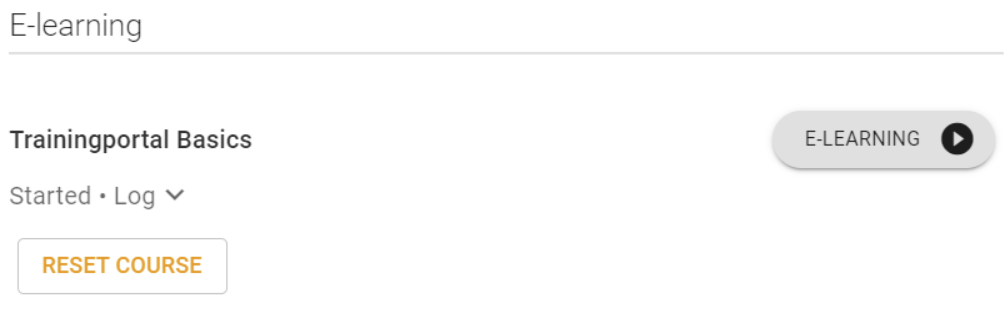
This option is something that the course owner or course provider can allow on a course. If the user has started a course, but cannot see this button, it simply means that the reset course option is not allowed on the course.
Portal admins/managers not able to approve enrolments
Students can self-enroll and these enrolments may have to be approved by an admin or a manager. An email notification will then be sent to the admin or manager and in this notification there is a link to the enrolment. This link ended with an error message in Trainingportal saying that you don't have access to this page.

This is now fixed and the user will be redirected to the page where the enrolment can be approved.
Logging manager that approves enrolment requests
When managers approve enrolment requests from students/users, this approval event is logged as part of logging user events. However, the approval action that was triggered by the manager clicking the approve button, was something that was sent to the server and handled by the server. The result was that the entry in the log did not show the name of the user that approved the enrolment.
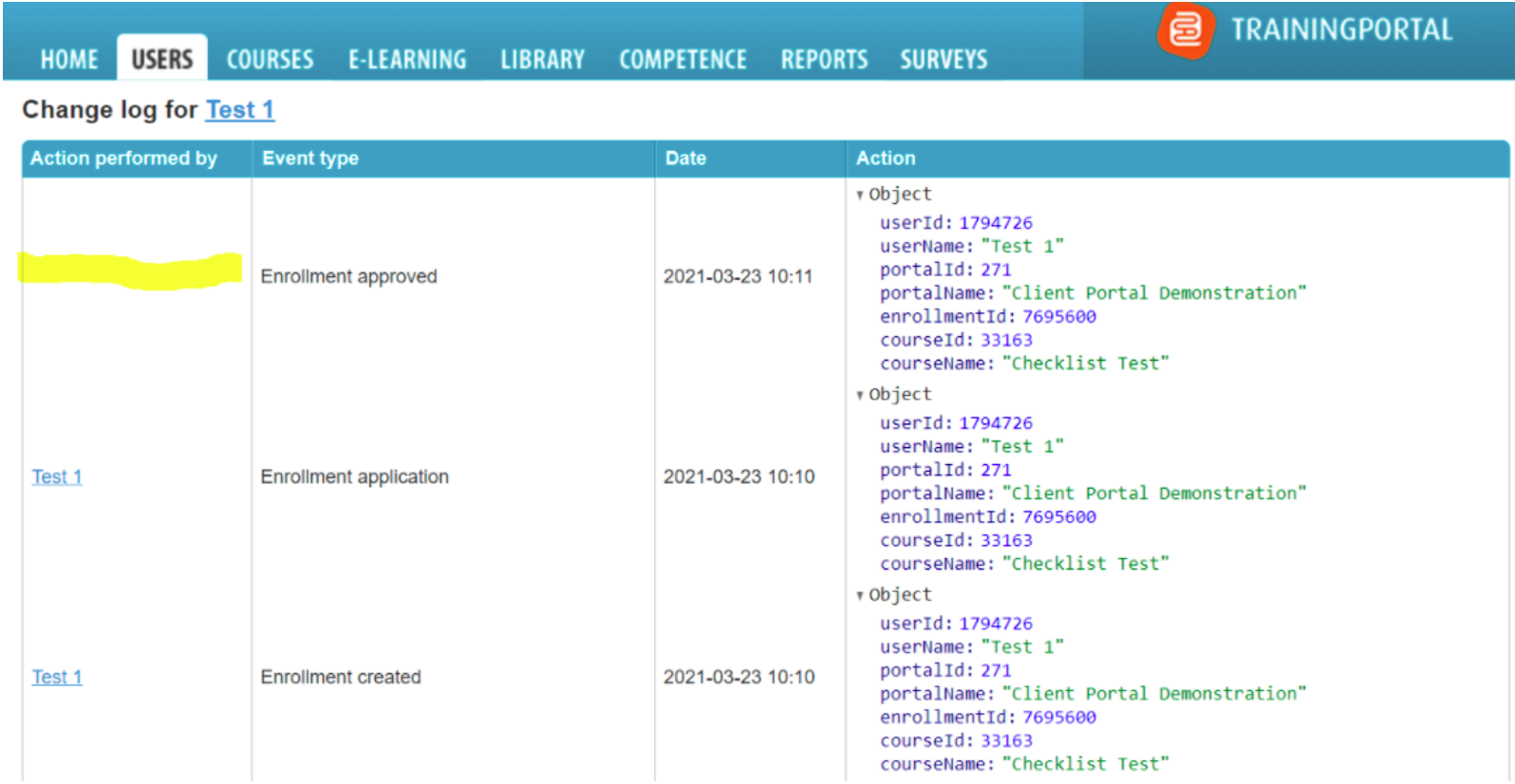
This is now fixed and the "Action performed by" column will show the name of the user that approved this enrolment.
Hints and tips
Ideas and advice from the Service Centre team on specific features in Trainingportal that you might not have taken advantage of before.
Course checklists
Question: Can course checklists be used to allow users to sign and confirm that they have read and understood the training materials?
In a previous release of Trainingportal, we added functionality for course checklists. The purpose of this new function is to provide more flexibility to administrators when creating content by adding the possibility of having a checklist. Course checklists can be configured to have student approval, manager/admin approval and can also be set up so that both have to sign off before completion.
Some of our customers have put this new functionality to great use. One of the common uses is for legislation or audit "sign off". If you have content that contains important information and you would like an audit trail that the student has read and understood the material you can add a course checklist to allow the student to complete this agreement. The checklist and sign off is then visible from the admin side of the system so a full audit log of the agreement is stored securely. See the example below:
Student can download the document from the Course Material section, before signing off the checklist confirming that they have read and understood the content within this.
Click on images to enlarge.
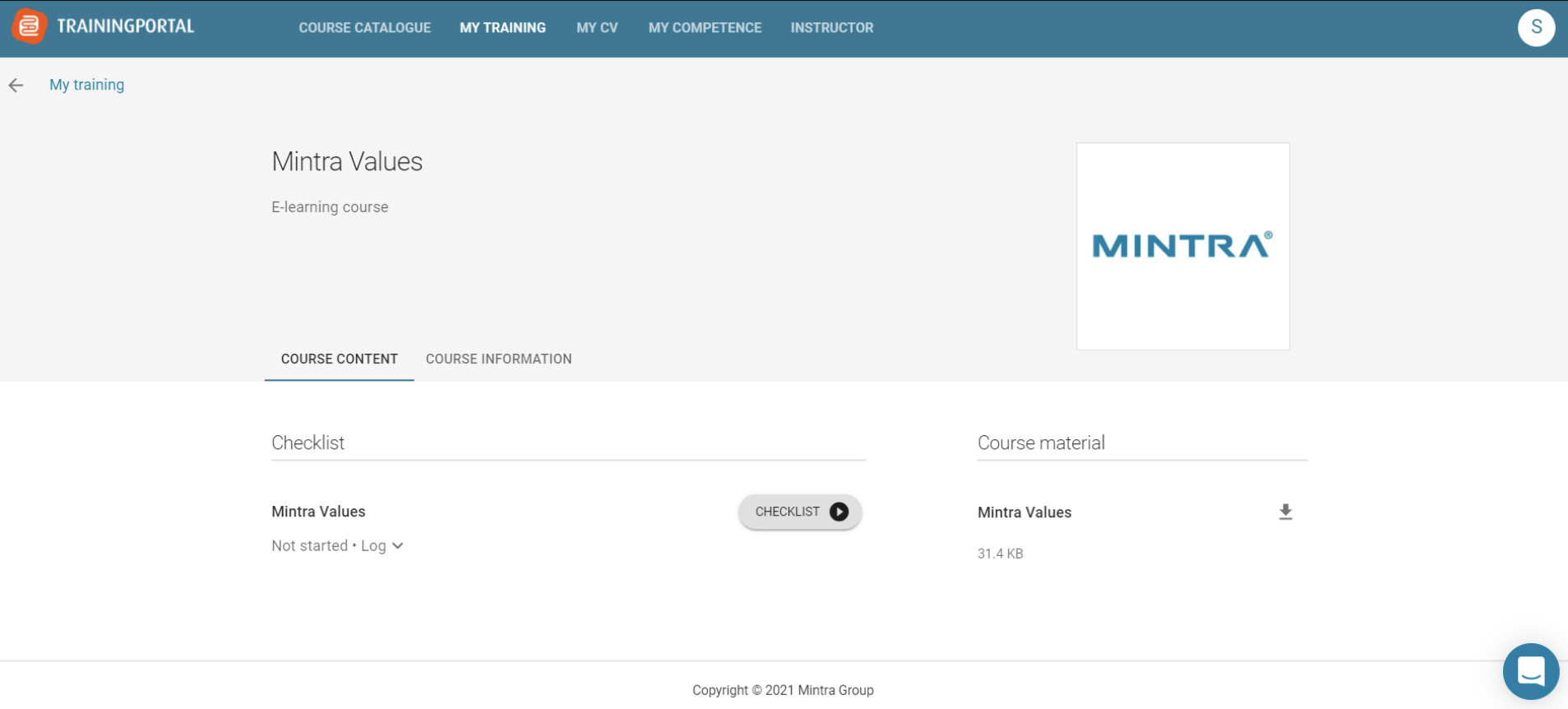
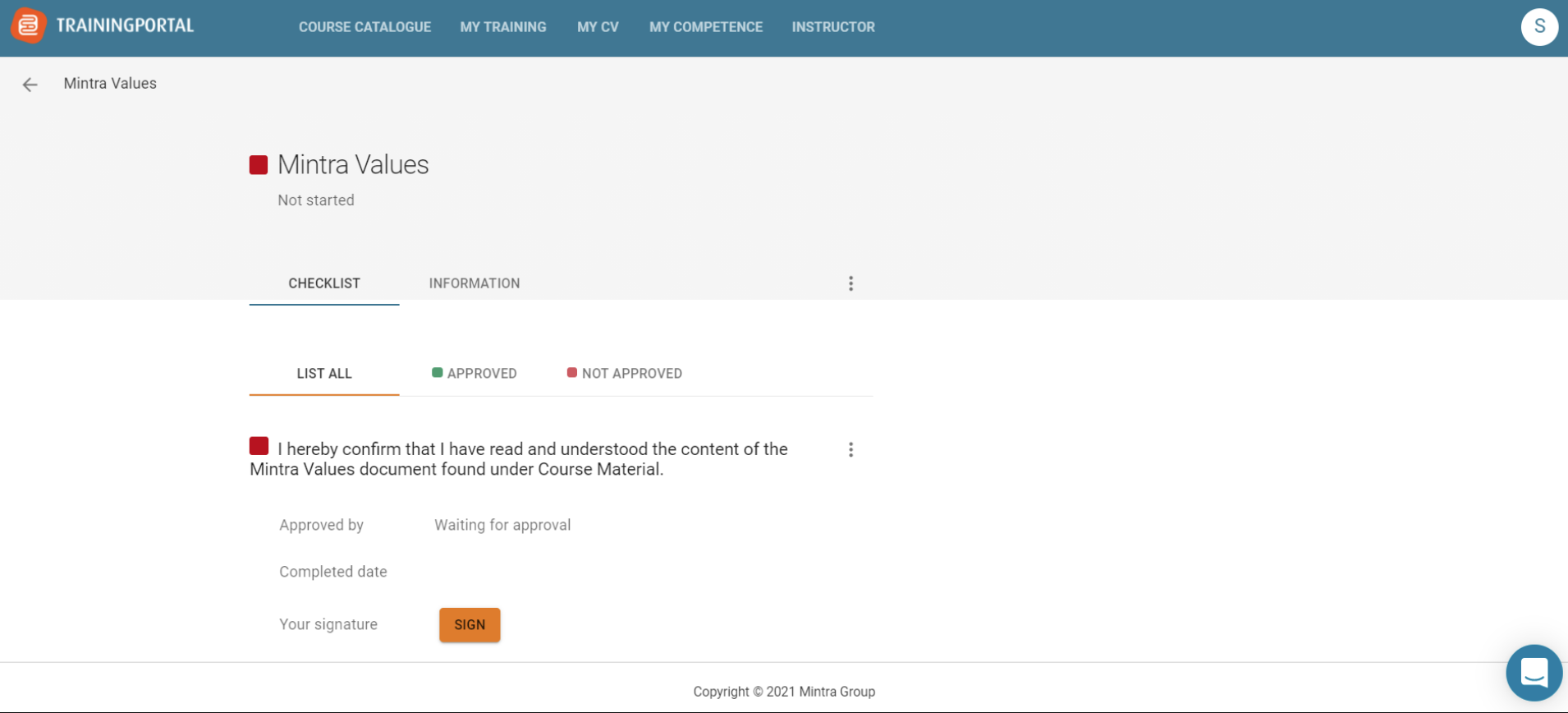
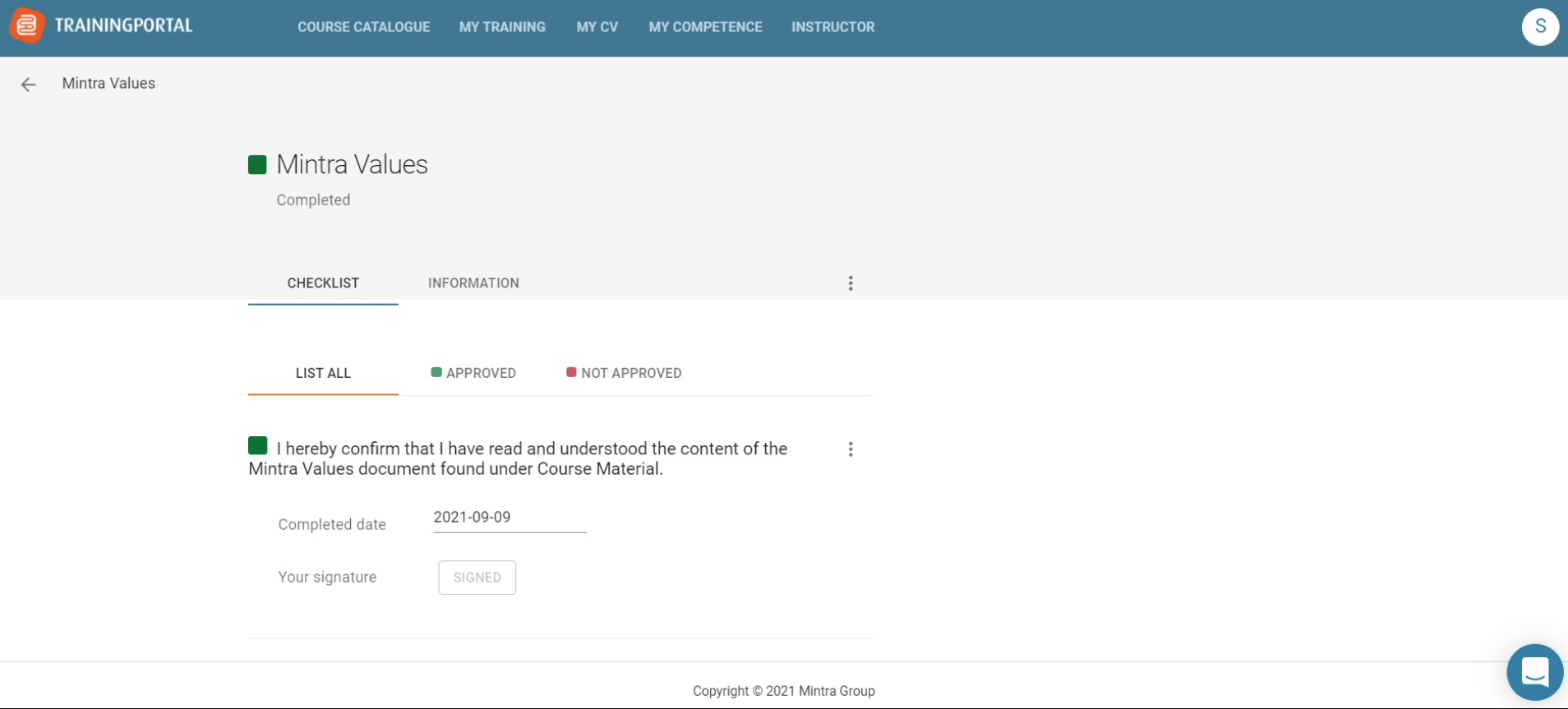
The admin will have full visibility in the system and can check the checklist and its status.