18. Import users
8 people found this article helpful
You can import users to Trainingportal from an Excel spreadsheet. This is a very effective way to register users if you need to register many users at once.
When you've imported your users, you'll be asked if you want to enrol them in courses. You should therefore ensure that the courses you want to enrol them in are activated before you start the importing process. Read about activating courses here.
1. Click on Import Users from the Users tab.
Download the user importing template.
Note: The required fields vary from portal to portal. As such, it's important that you use the correct template.
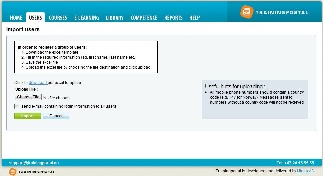
2. In the Excel template, fill in information about each user. Mandatory columns are marked with an asterisk.
- A password will be generated by Trainingportal.
- Date of birth should be entered in the YYYY-MM-DD format.
- Country Code: You can use these formats: +47, 0047, 47.
- Preferred Language: Select the preferred language from the drop-down menu.
- Gender: Select the user's gender from the drop-down menu.
- Organizational Unit: Enter the name of the organizational unit the user belongs to. If the organizational unit does not exist it will be created. Read more about organizational units here. Read more about importing to the correct unit here.
- Role: Select the user's role from the drop-down menu.
Save the document
(Note: Only use the Excel 97-2003 Workbook (.xls) format when saving the template).

3. Click Browse and find the template you just filled out and saved, click on it and then click Open.
4. If you want to send e-mails to all users with their login information, select the check box.
5. Click on Import.
6. You can now enrol users in courses or click the Finish button to finish the import procedure.
(Click here to see how to enrol users in courses)
