05. Create competence
4 people found this article helpful
How to create a competence
- Click the button Create competence.
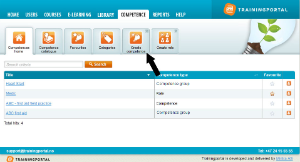
- Fill out the form:
- Under Competence Type select the competence type you wish to create. You can choose between Competence, Competence group, Role and Checklist.
- Give the item a name. This field is mandatory. If you use multiple languages on the portal, you must fill out the name in all languages.
- Fill in an optional description.
You now have two options:
- Click Save to manually configure the new item.
- Click Start wizard to go through a wizard to configure the item.
Read more about the two options here.
The wizard for creating a new competence
The wizard shows you the possible settings and actions for creating the role, and consists of the following optional steps (you can skip the steps you do not wish to complete by clicking Next):
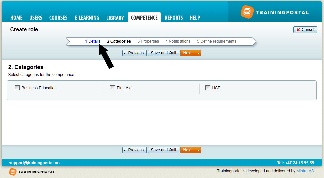
- Details: Fill out the form with type, name and description. This is already done when you start the wizard, so you go directly to step 2:
- Categories: Select the categories you would like to add. You can also choose not to add any by not selecting any.
- Properties: Select the properties you want to include.
- Notifications: Select the type of notifications you want to create for the competence. Read more about notifications here.
- Define where to use the competence: You can define the competence type to be a requirement for competence groups and roles. Read more about this here.
- Click Finish to create the competence type and go to the competence overview page.
