05. Create e-learning content
4 people found this article helpful
- You can create your own e-learning courses by clicking Create e-learning content. The tool is only available in English language.
- This is a simple authoring and publishing tool that lets you convert PowerPoint presentations to e-learning and / or create tests. You can only create one test in each course.
- Some PowerPoint features can not be used in e-learning courses. Read more about supported features here.
- If you'd like to create more advanced e-learning courses, you can licence Mintra’s authoring tool "Mintra Publisher".
How to create e-learning content
Click Create e-learning content.
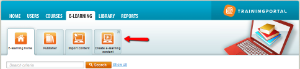
Give the course a title (do not use special characters / letters, like "æ, ø, å").
Select a course resolution.
Select the language for the course
If you want to convert a PowerPoint presentation, click on Select, locate the presentation and click Open.
Click Next.
Add a test
- Select whether you'd like a test or not. If yes:
- Create a headline, introduction, text to be shown when the exam is passed and the text to be shown if the exam is not passed. Select if you want the user to get a response after each answer.
- Select exercise type (True / False or multiple choice) and enter the questions and answers. Remember to mark the correct answers.
- Click Next.
- Click Create.
- When the course is created you can click Open preview to see a preview of the course, or Exit to return to Trainingportal. You will now see the new e-learning package on the E-learning home page. You can click on the title to edit the e-learning content.
You can also use the assessment tool at Trainingportal to create an exam for a course. This tool gives you more functionality. Read more about the assessment tool.
NOTE: You have now created the e-learning content. To set up the course in the course catalogue and enrol students, click the tab Course and create course.
NOTE: Wasn't the e-learning content created? You can read about some of the more common reasons for this here.
Nano Learning
It is possible to set up e-learning course with more detailed settings. By enabling advanced settings, settings for individual activities in the course will be visible to you as an administrator.
Example: A course that consists of 5 modules, a module can be available each week for 5 weeks, or one module can be available X number of days after the last module was opened or completed. Read more about the settings here.
Videos locally from your computer or from Youtube, can be uploaded and added to the course as e-learning content.
