02. The User Profile Overview
7 people found this article helpful
Click the name of a user to view his profile.
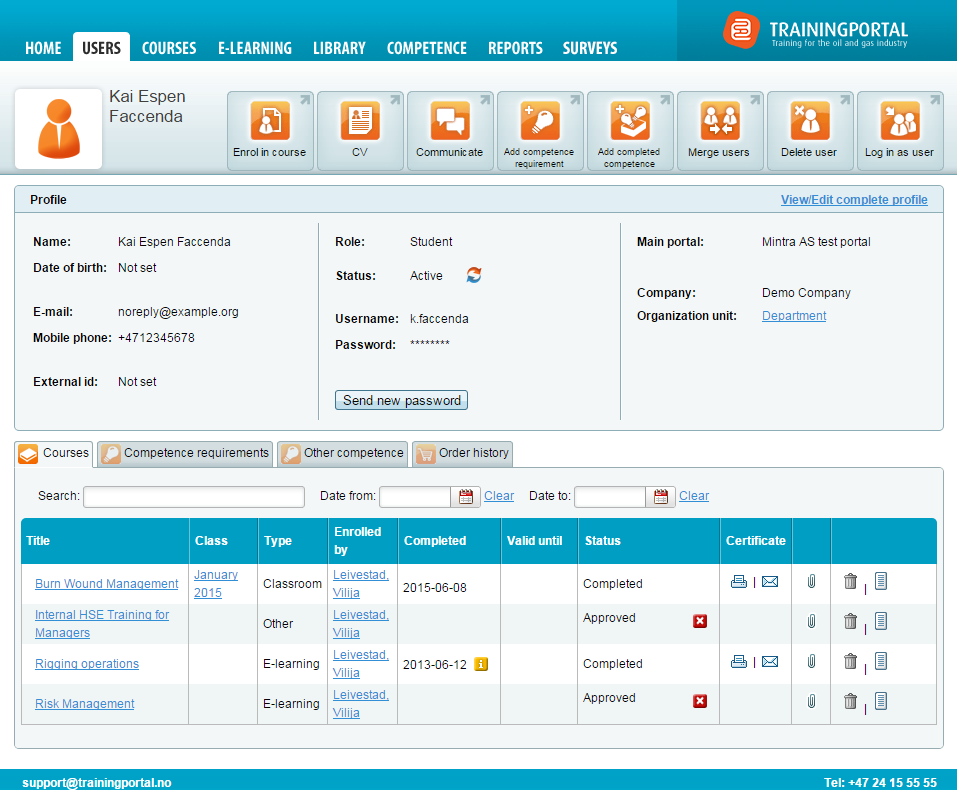
Actions you can perform from a profile
- Change status: Click
 to activate or deactivate an account.
to activate or deactivate an account.- An inactive user will not be able to log in to the system, and will not receive any notifications. All information stored in the account will be saved.
- Send new password
- Note: this will generate a new password and send it to the user
- Enrol in course.
- View CV. This button will only be visible if CV's are enabled on the portal.
- Communicate with the user
- Add competence requirements
- Add completed competences
- View\edit complete profile
- When viewing a complete profile you can also change the information by clicking Edit in the relevant section.
- Click View simple profile to go back to the basic profile showing courses and competences.
- Delete the account.
- Merge user
- Click this button to find and merge other accounts belonging to the same user
- Note: The accounts that are being merged will be deleted. All courses and other information will be moved to the current account.
You may also have access to these tabs:
Competence requirements
Read about the Competence requirements tab here.
Other competence
Read about the Other competence tab here.
